New Features at Oneinbox.ai: Call actions, Call Costs, Contact list and more!
New Feature
1. Actions 🎯
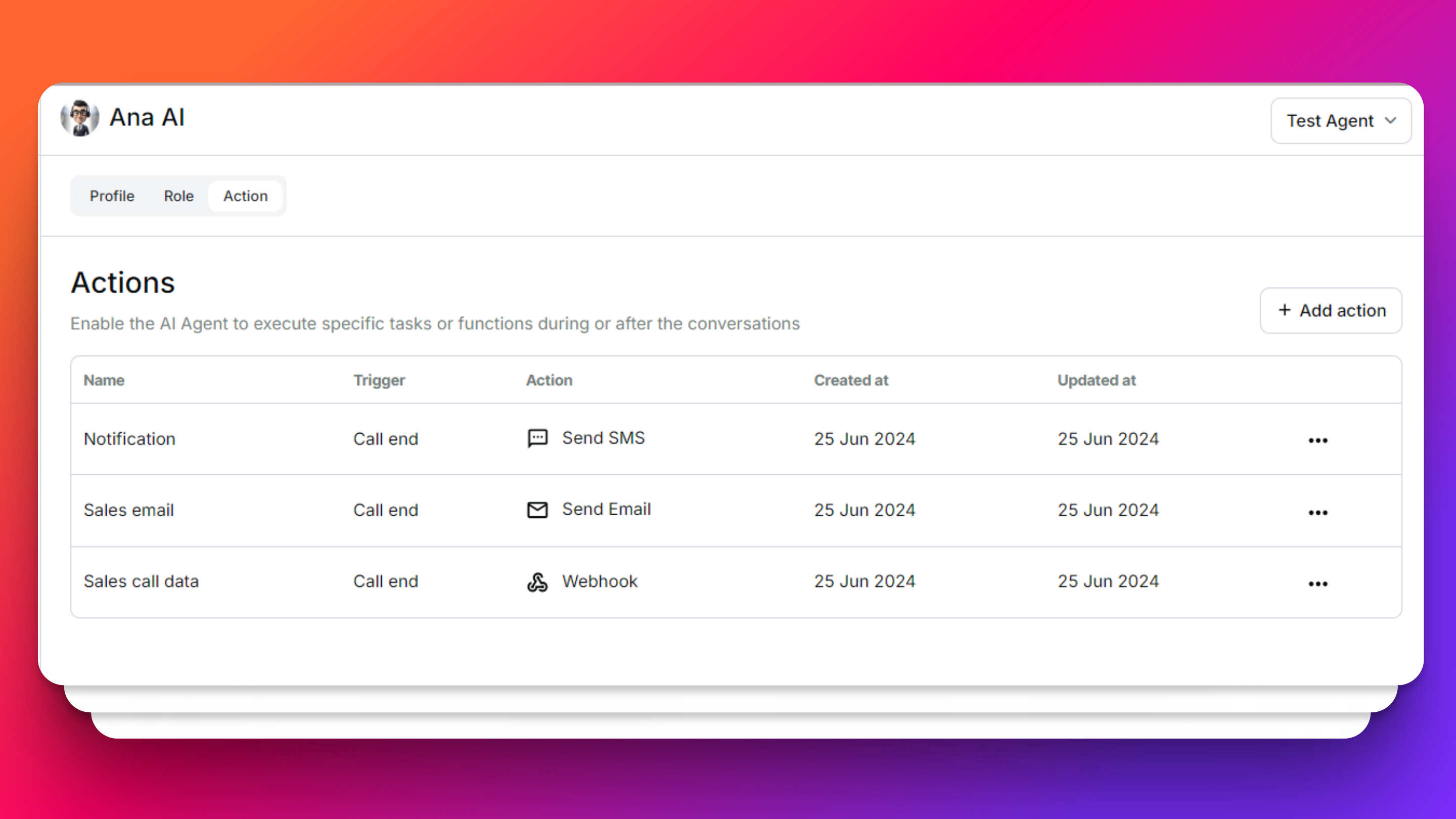
The star feature of this week is Actions, allowing your AI agent to send actions after a call. Soon, we'll be introducing actions during call features as well.
1.1 Send SMS📲
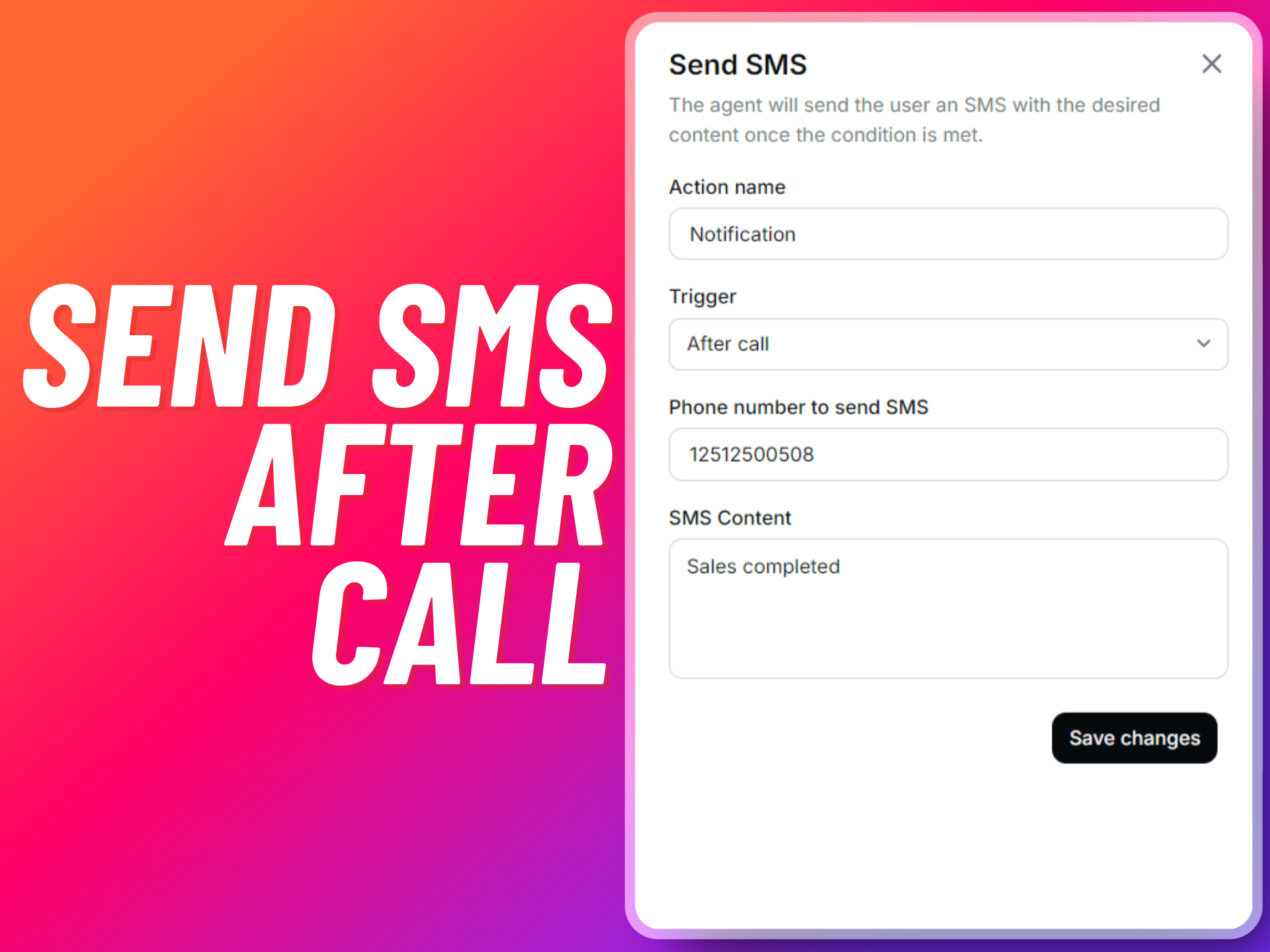
Key Features:
- Automate your AI agent to send SMS messages to any specific number after every call.
- Keep your team informed in real-time so they can follow up promptly.
- SMS messages are sent to the phone number that the admin has already added in actions.
How it Works:
- Set up the SMS action in the Actions section of your AI agent settings.
- Specify the phone number where the SMS should be sent.
- After each call, the AI agent will automatically send an SMS to the specified number with the relevant information.
1.2 Send Email 📧
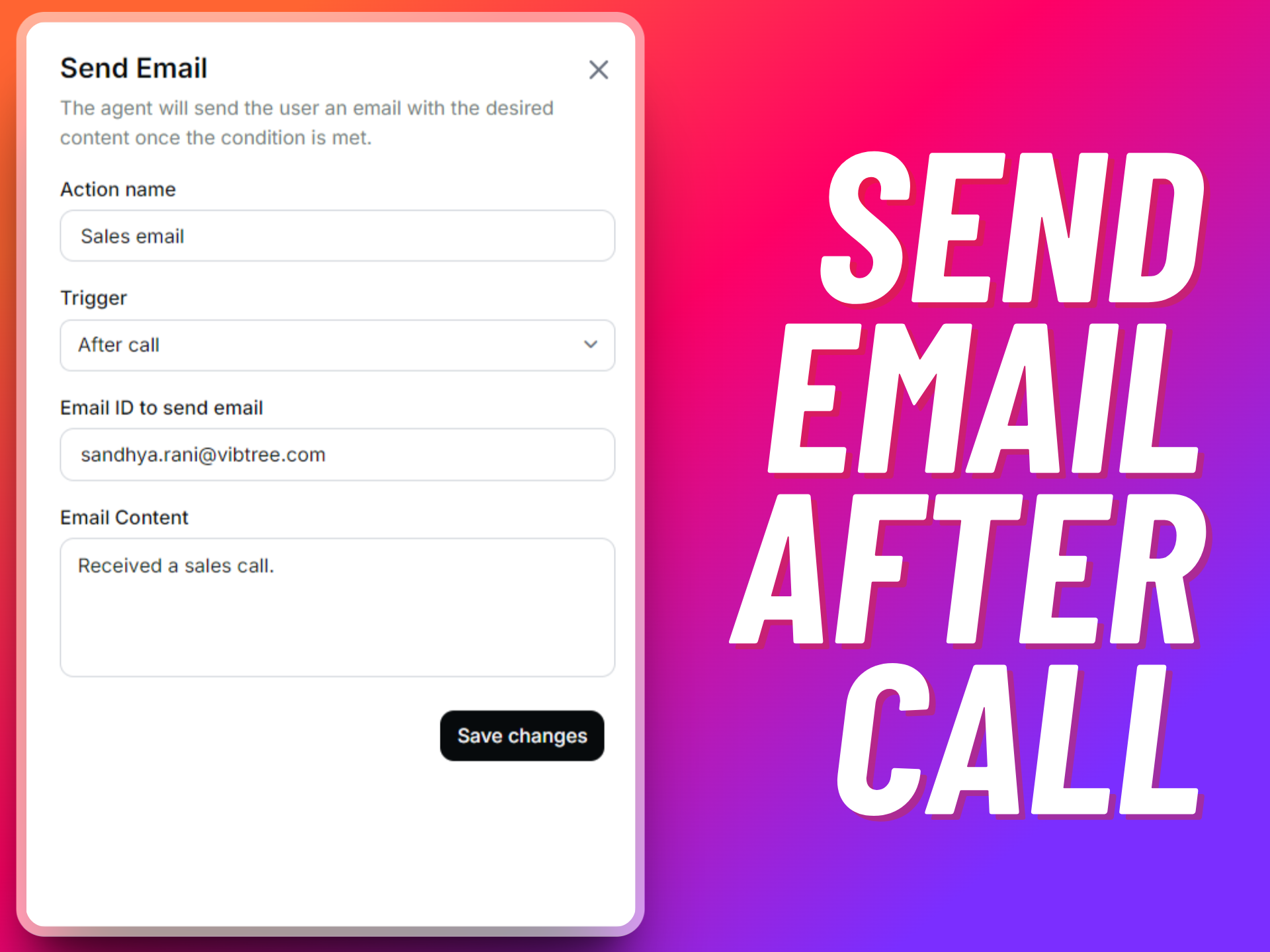
Key Features:
- Automate emails to be sent after each call to any specified email address.
- Ensure important information is communicated seamlessly and efficiently.
How it Works:
- Configure the email action in the Actions section of your AI agent settings.
- Enter the email address where the information should be sent.
- After each call, the AI agent will send an email with the call details to the specified address.
1.3 Send Webhook🔗
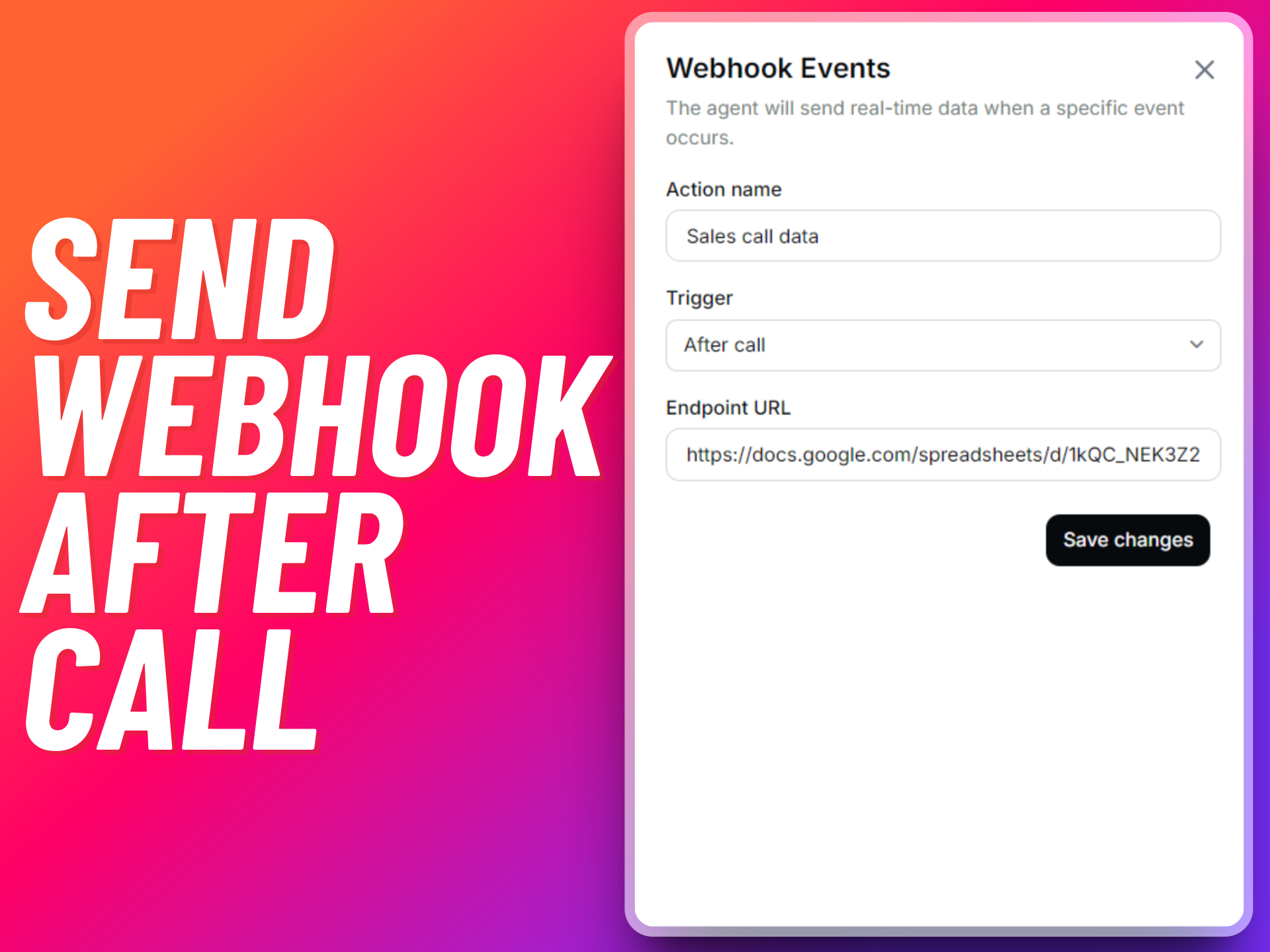
Key Features:
- Integrate your AI agent with popular tools like Zapier, Make, and Hubspot.
- Configure webhook events to be sent to any URL you specify.
- Increase the possibilities to integrate the data with any tools that accept webhooks.
- You will receive the caller's number, start time, end time, call transcript, call recording and call hang-up reason during the webhook event.
How it Works:
- Set up the webhook action in the Actions section of your AI agent settings.
- Enter the URL where the webhook data should be sent.
- After each call, the AI agent will trigger a webhook event, sending the call data to the specified URL.
2. Contacts📞
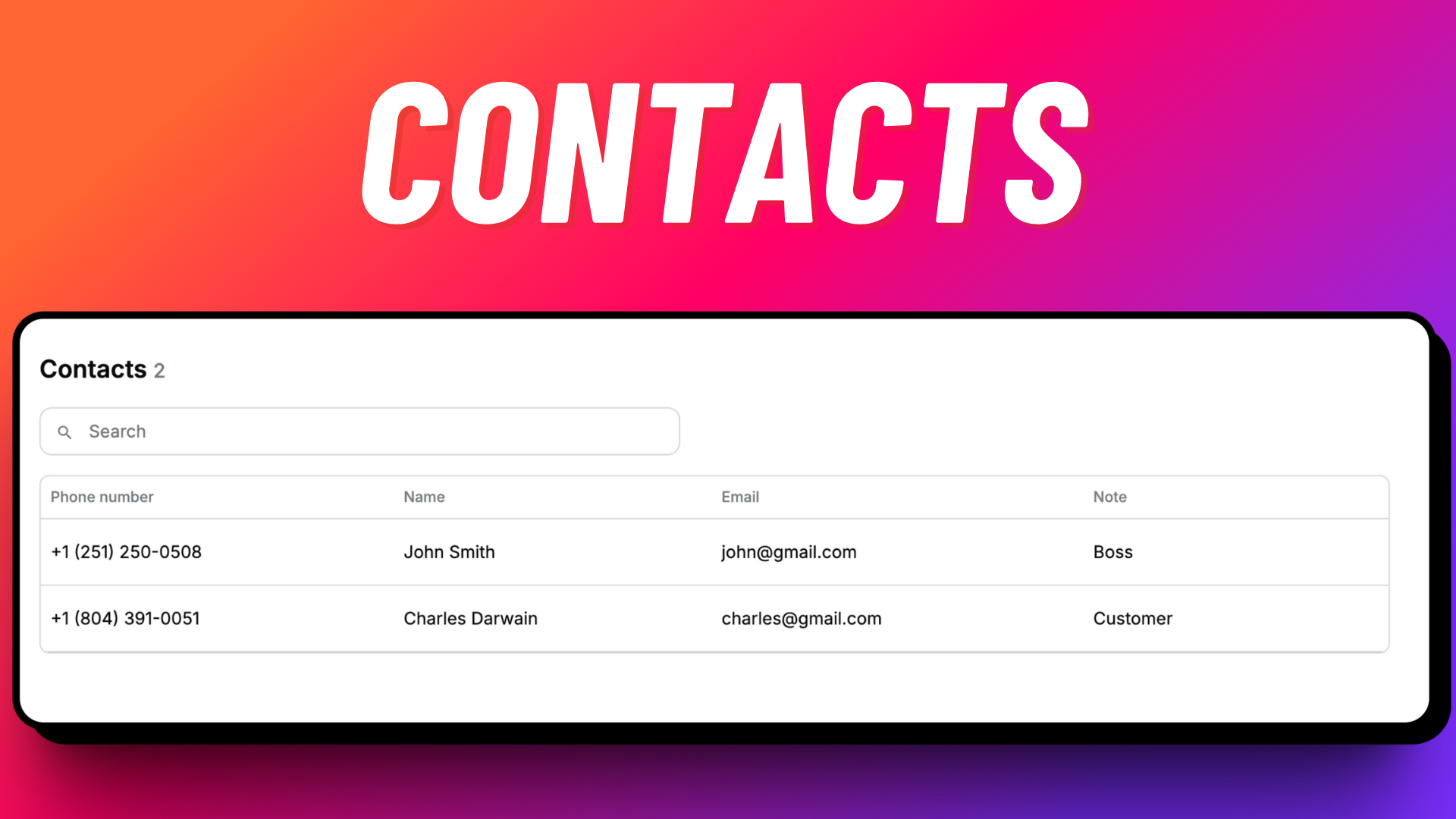
Key Features:
- Automatically adds any incoming caller's contact information to your contacts.
- Edit contacts by assigning a name and adding notes.
- Make it easier to keep track of your interactions.
How it Works:
- Click on Contacts on your dashboard to view all the contacts saved so far.
- When a call is received, the caller's information is automatically added to your contacts.
- You can edit the contact details, assign names, and add notes for better organization.
3. Call Cost💵
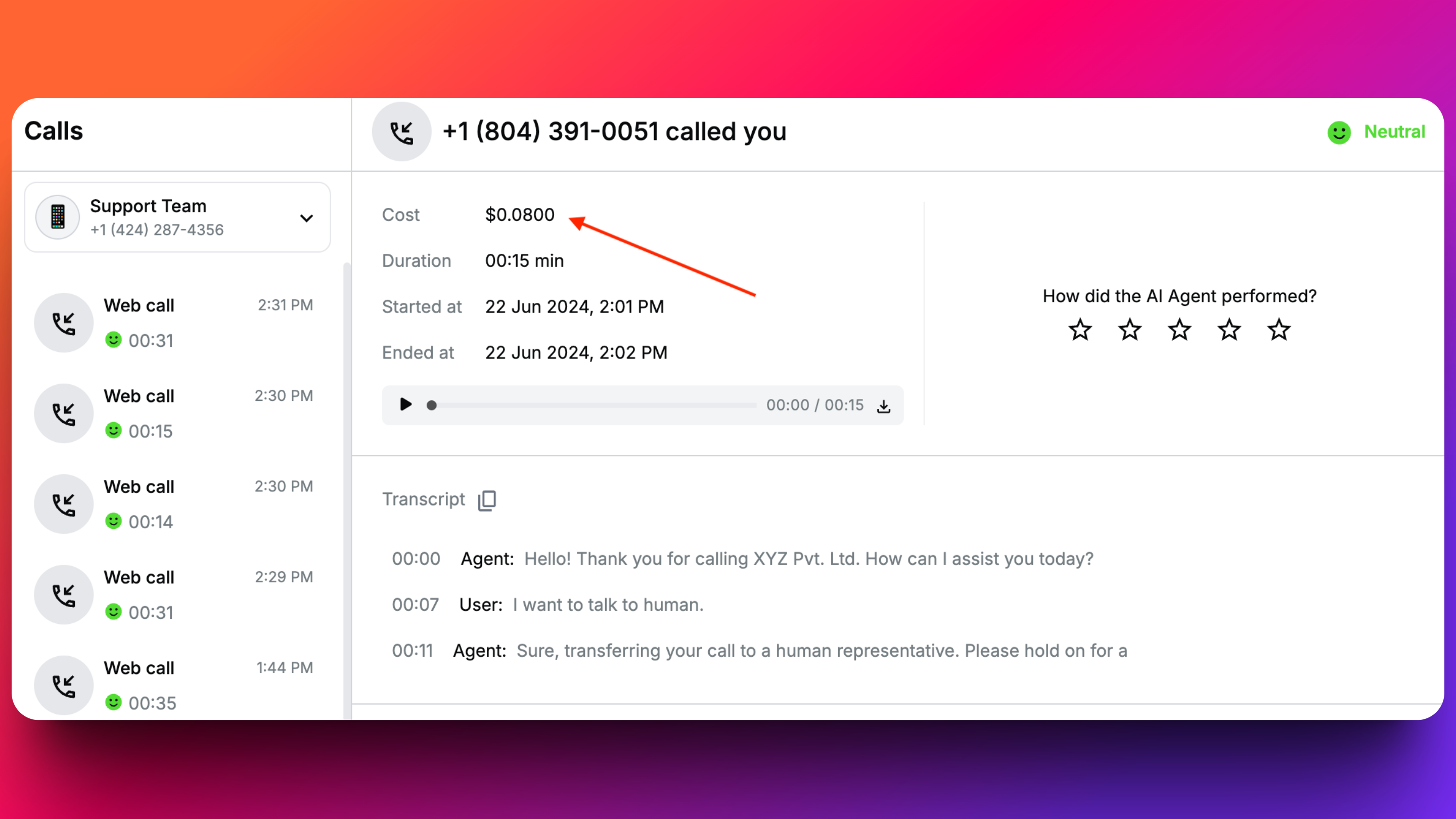
Key Features:
- View the cost of every call.
- Gain better control and insights into your communication expenses.
How it Works:
- Click on Calls on your dashboard.
- Click on the call log you would like to know the cost of and you’ll be able to view the cost at the top.
- Use this information to monitor and manage your communication budget effectively.
4. Multi-number Inbox 📥
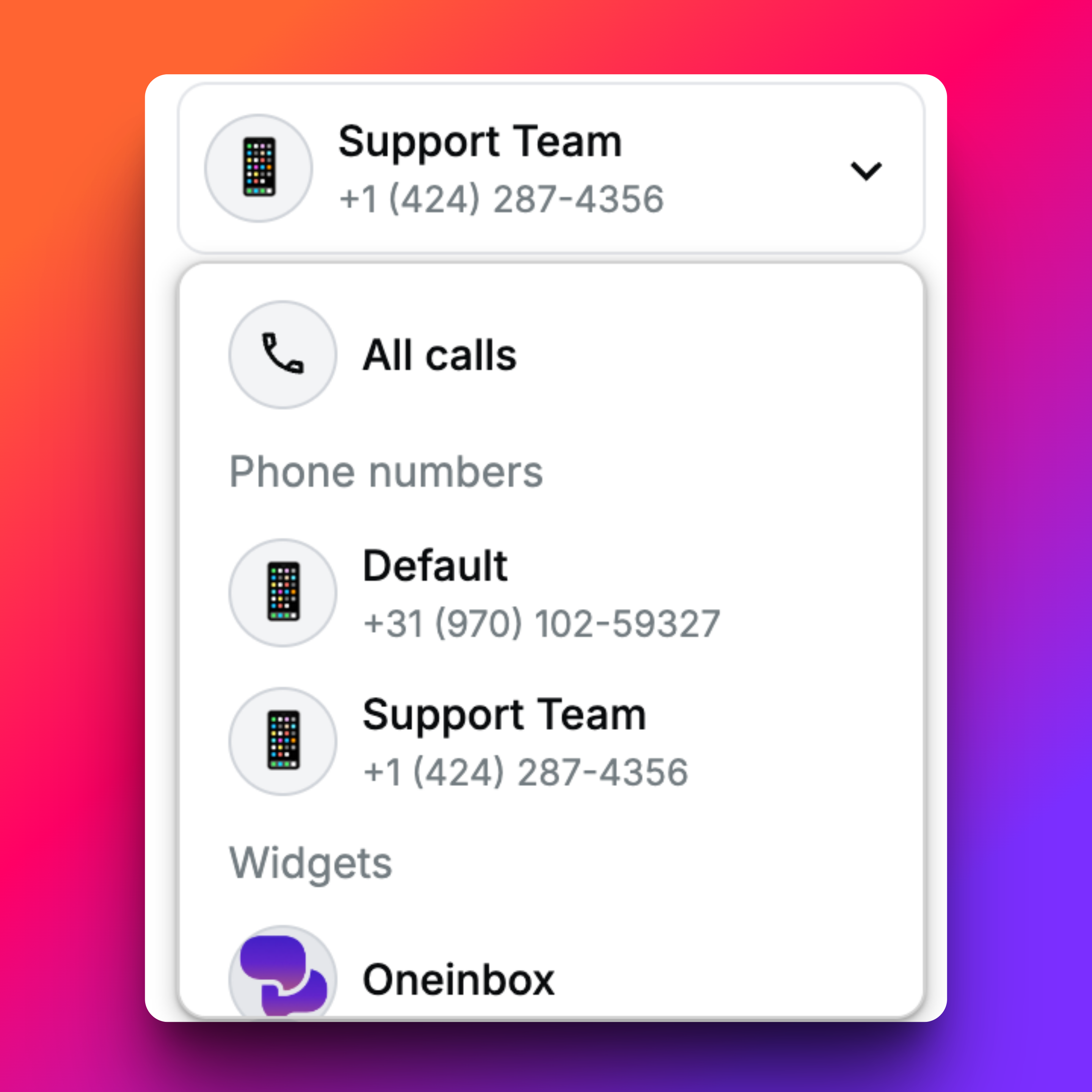
Key Features:
- Access all the call data of a specific number or widget under their respective inbox.
- Make call data more organized and easy to access.
How it Works:
- Click on calls in the dashboard and then on All calls
- A drop down menu will appear where you can choose which number/widget you would like to view.
- Select the specific number or widget you want to view and all the calls associated with it will be displayed.
5. In-Call Status📍
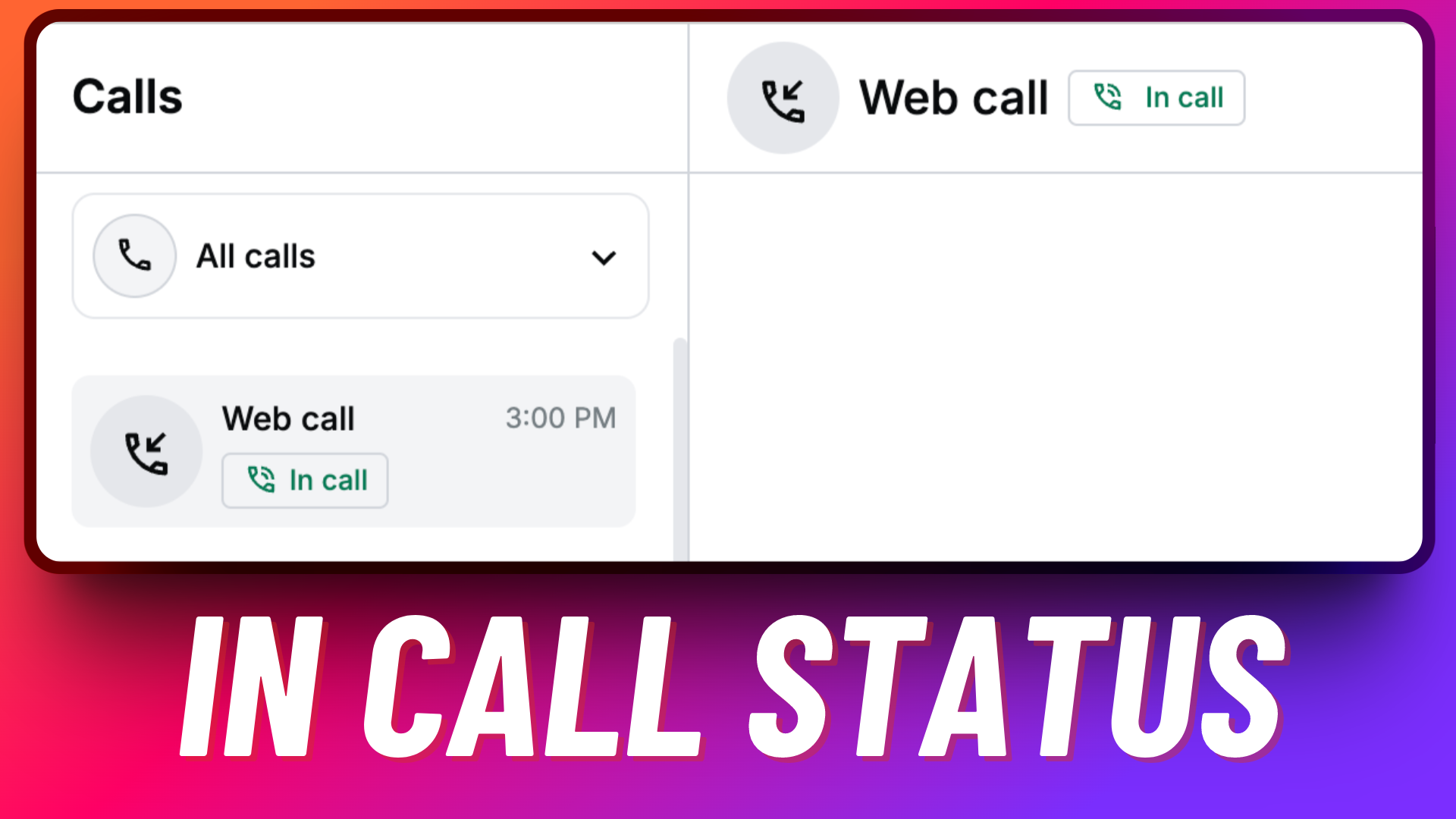
Key Features:
- View all your live calls in the dashboard.
- Get an idea of how many calls are going live in your account.
- Go to the Calls section on the dashboard and all the numbers on live call will display ‘in call’ status.