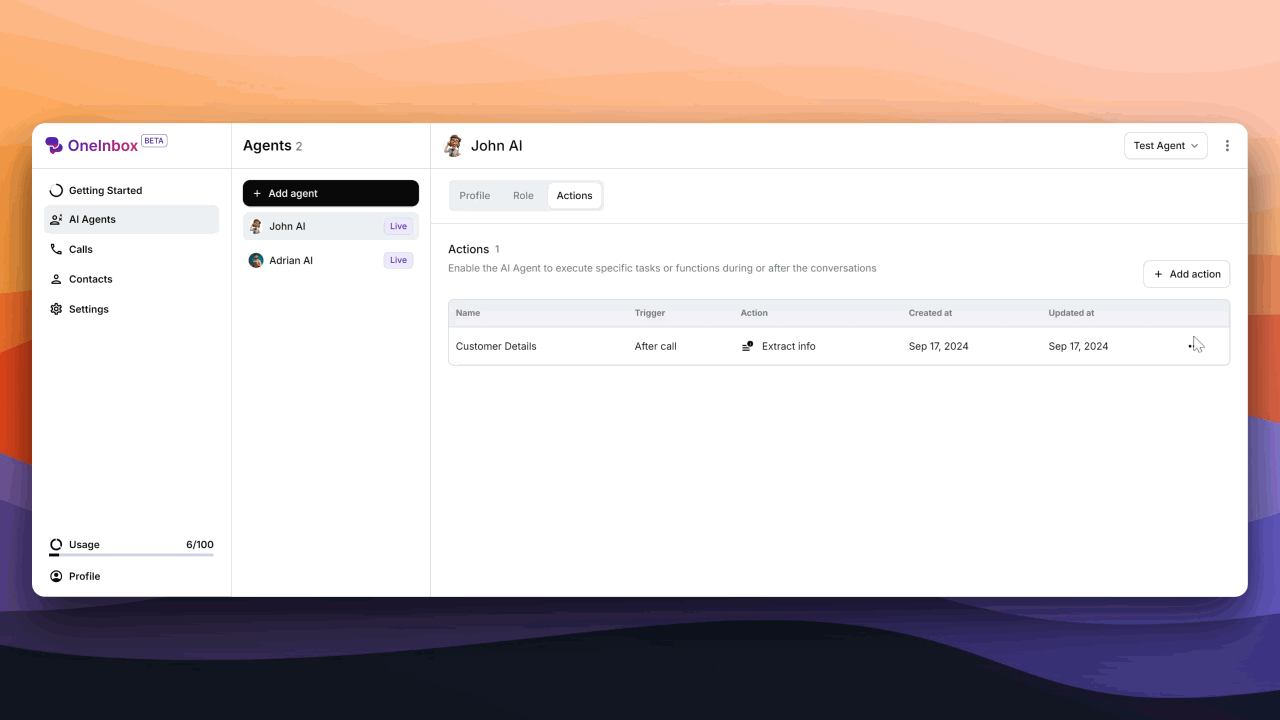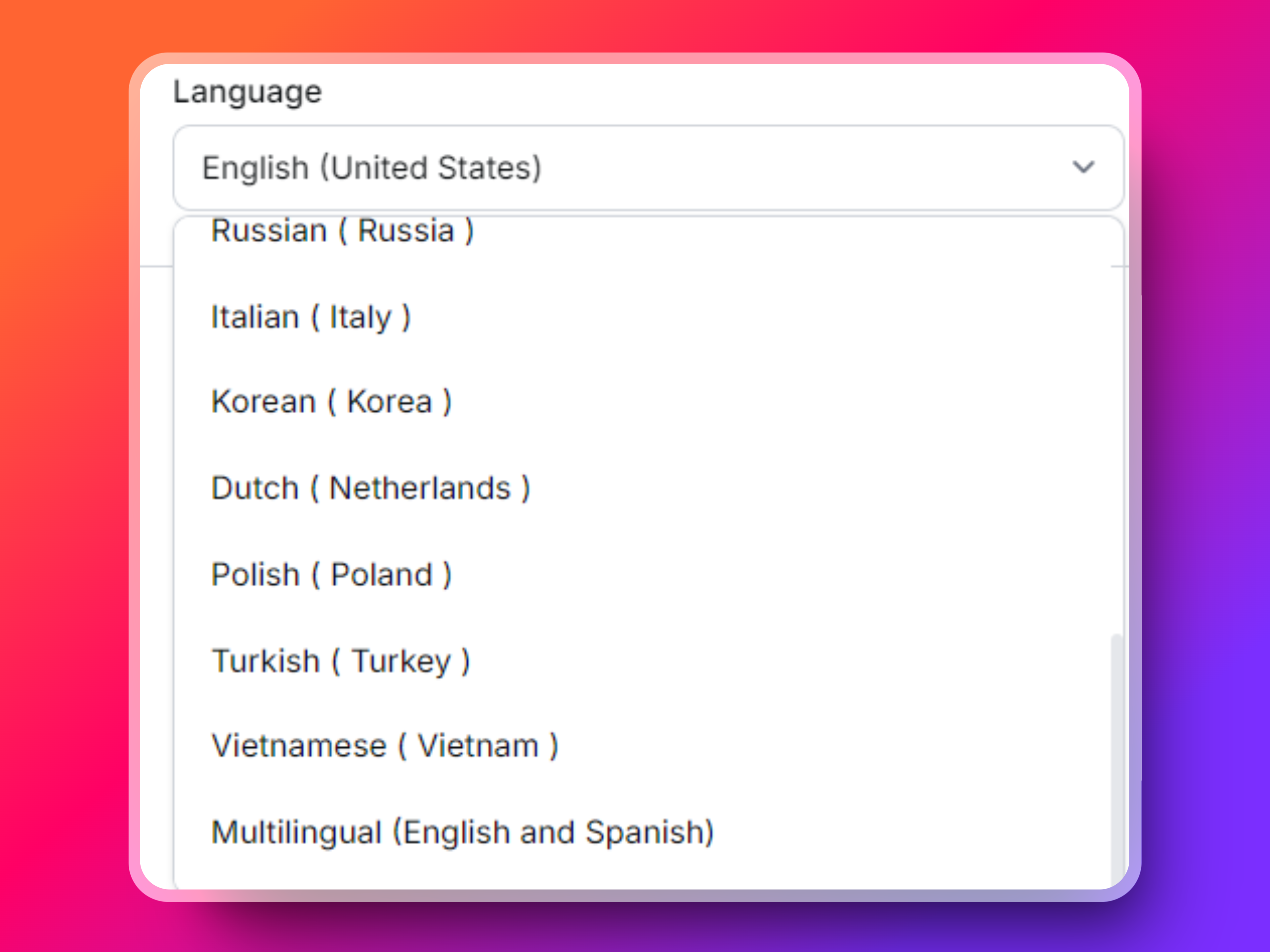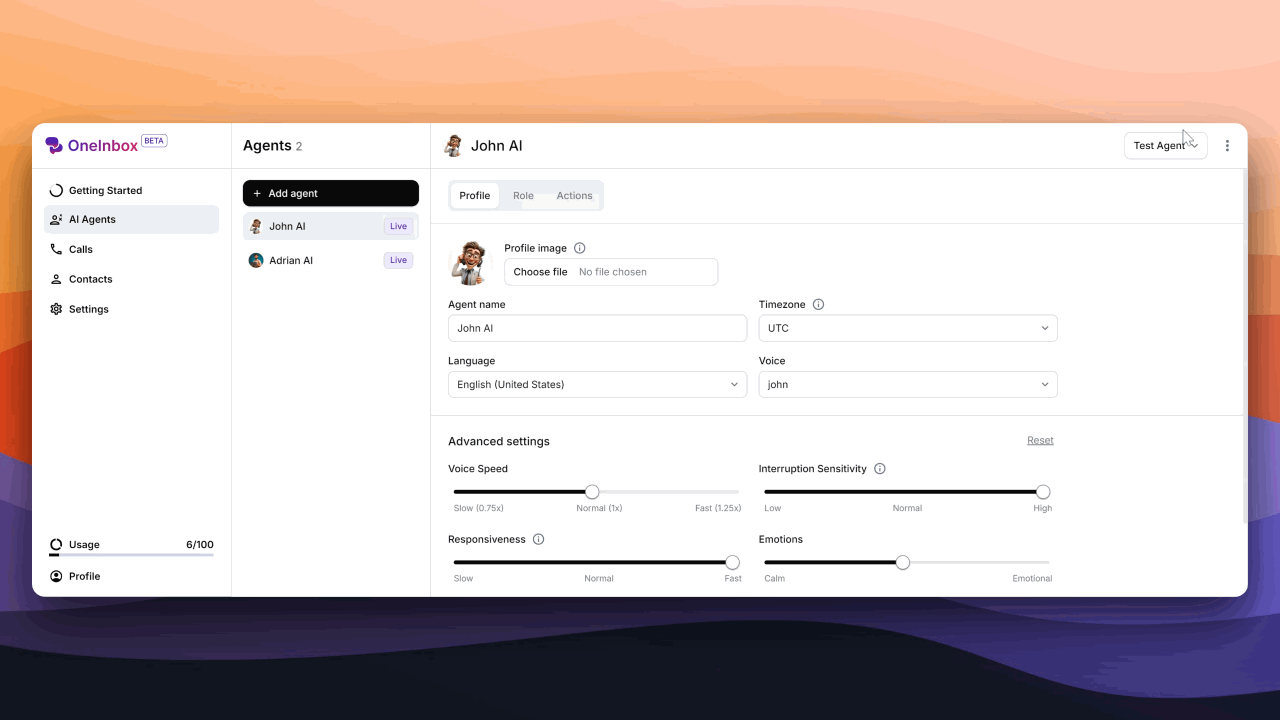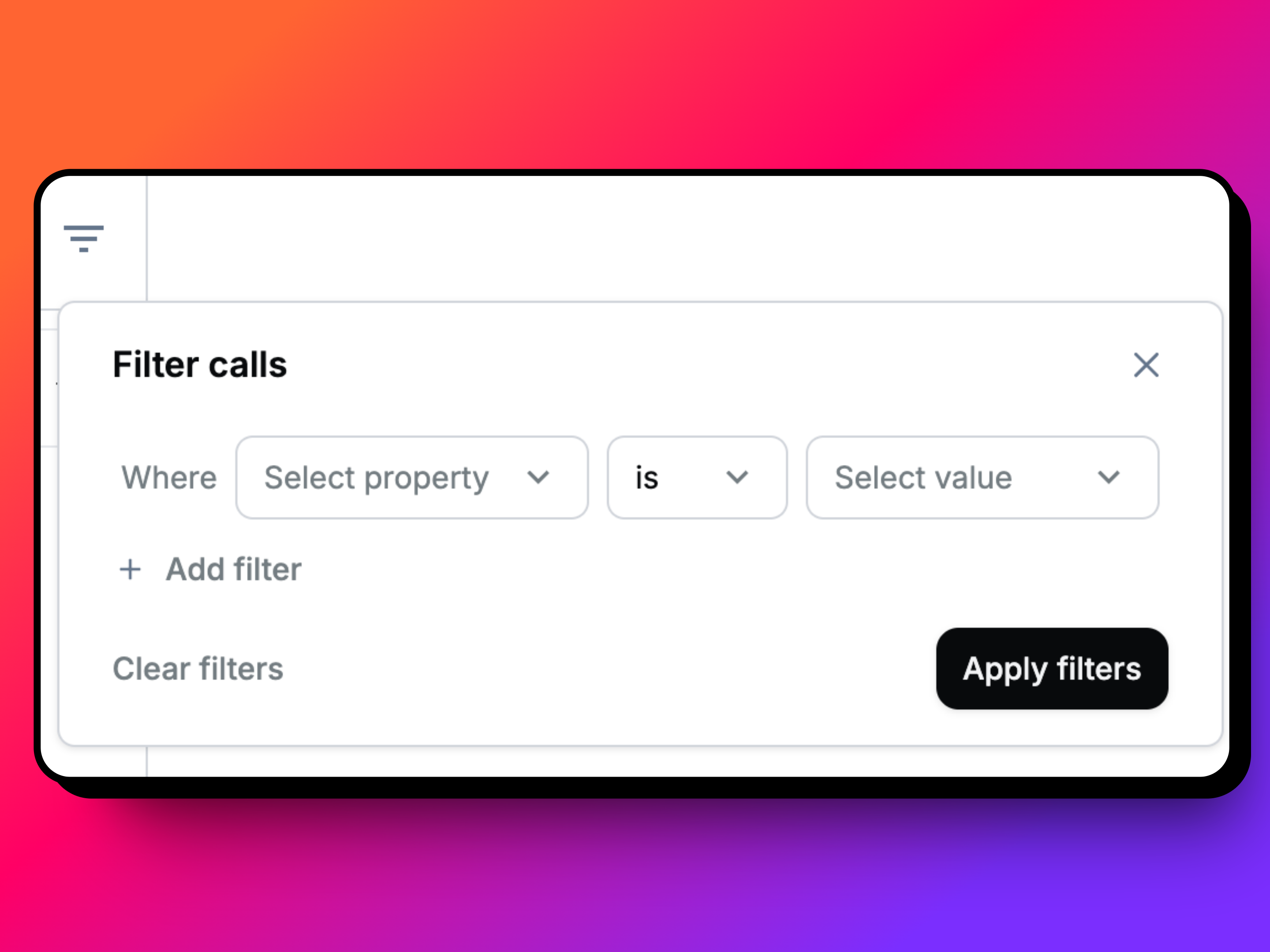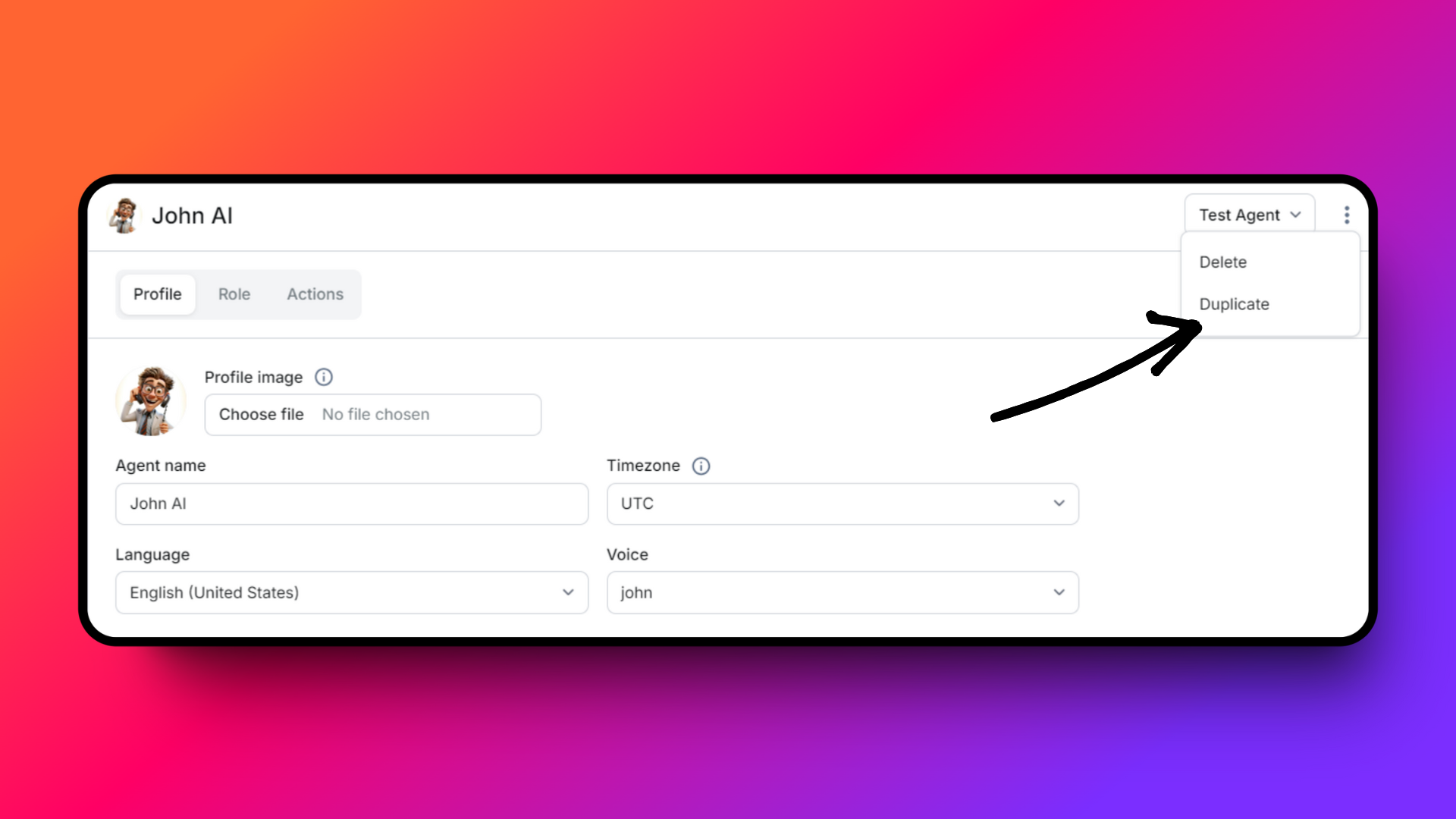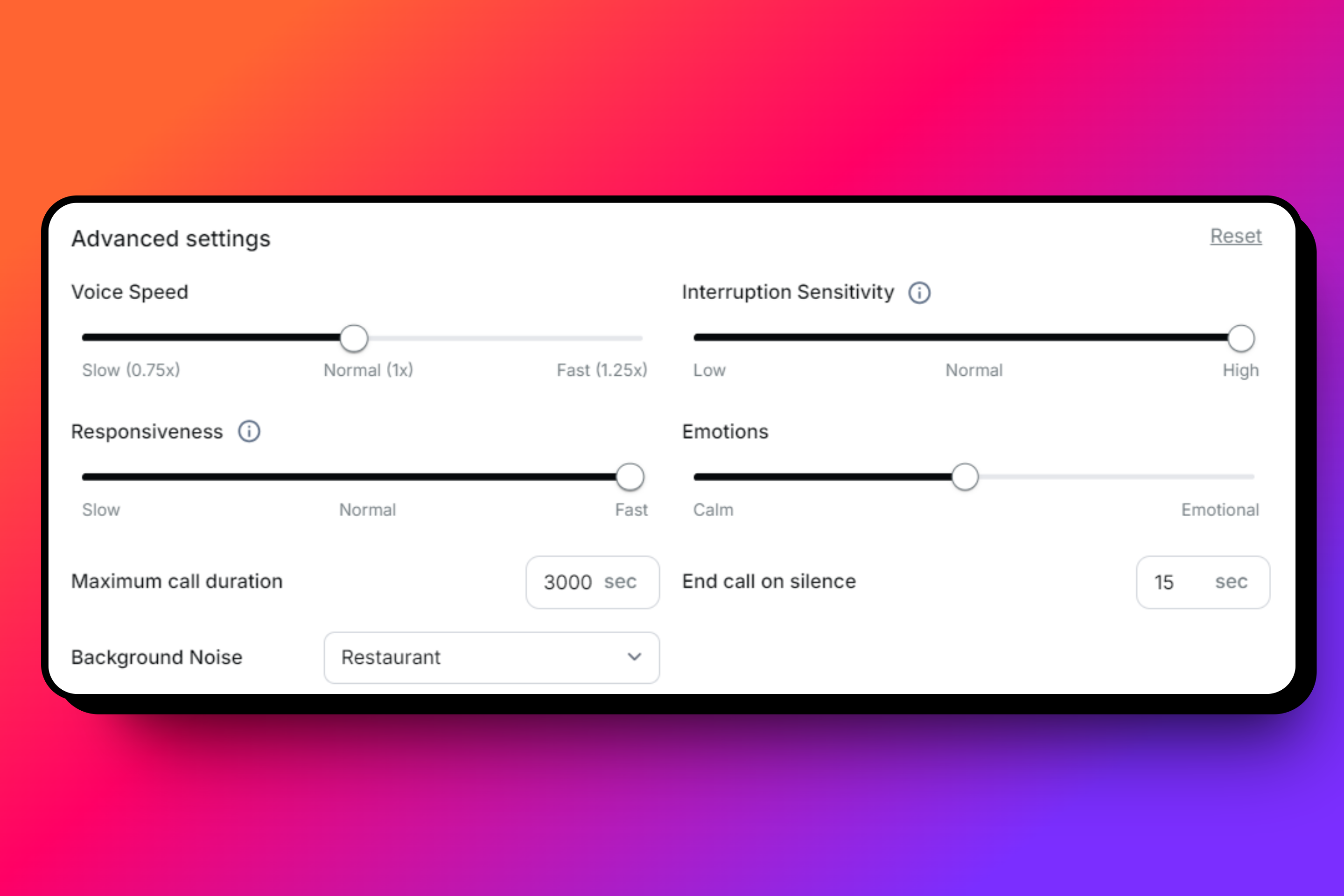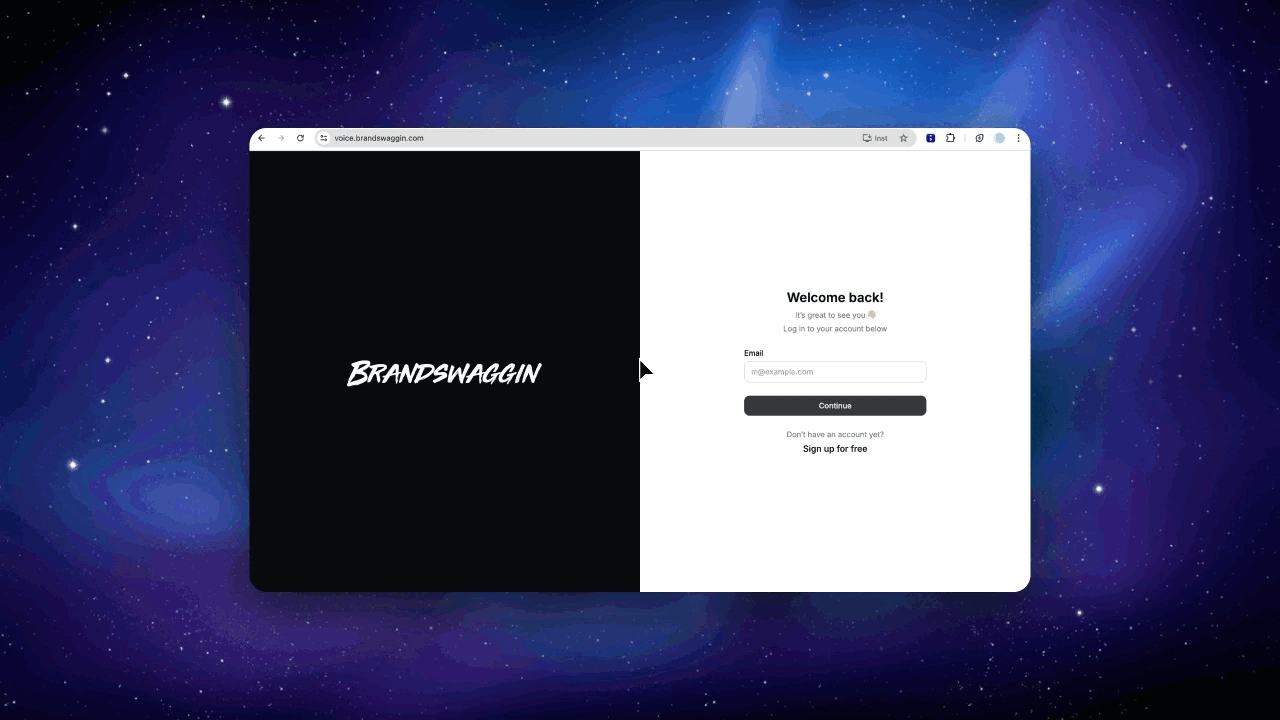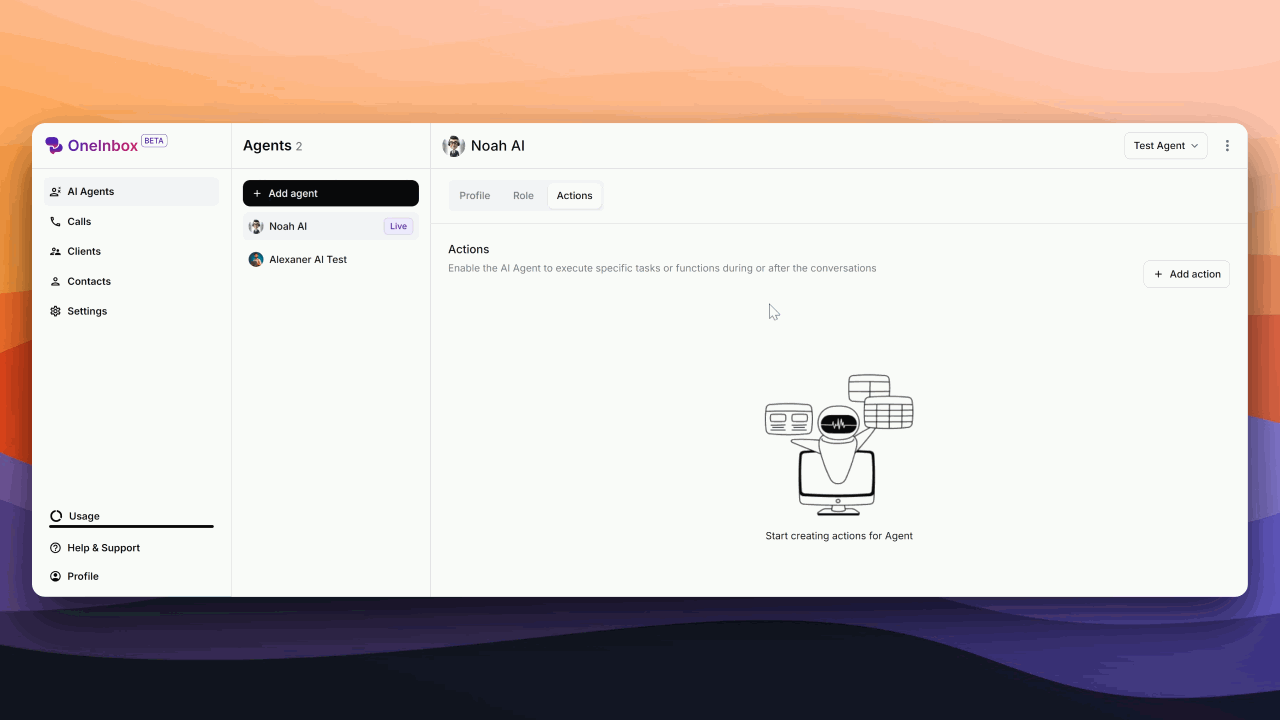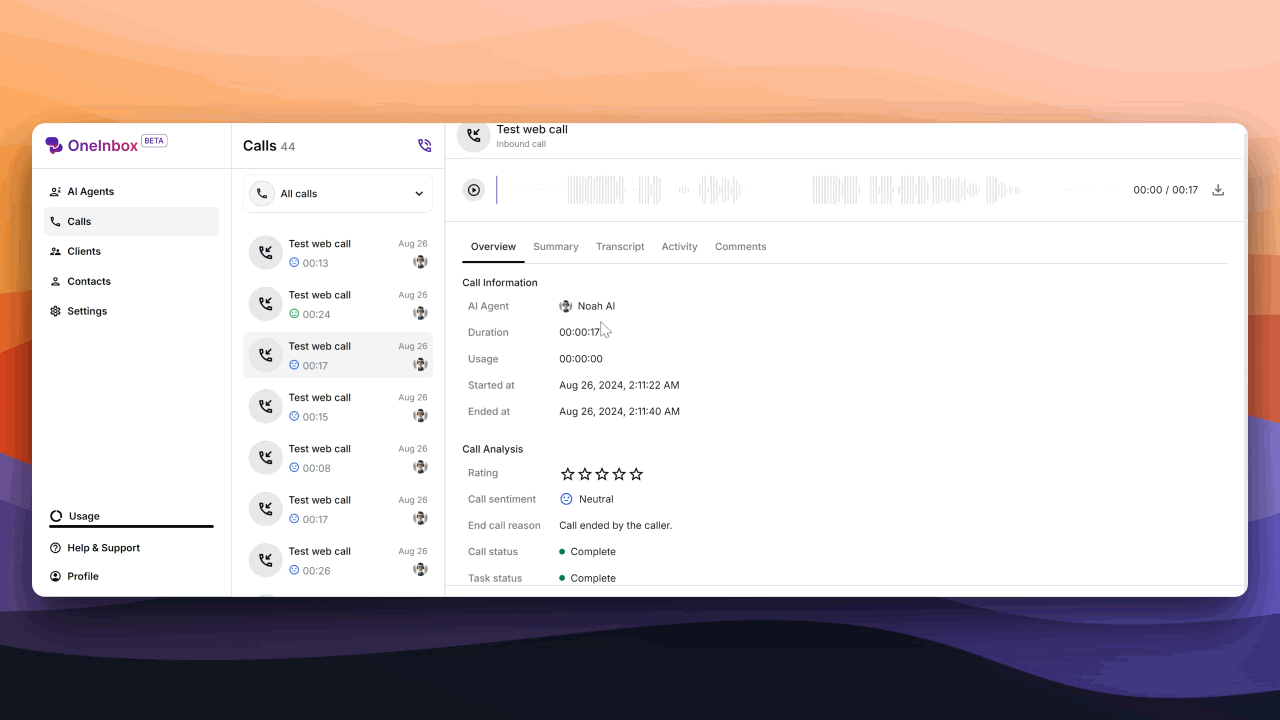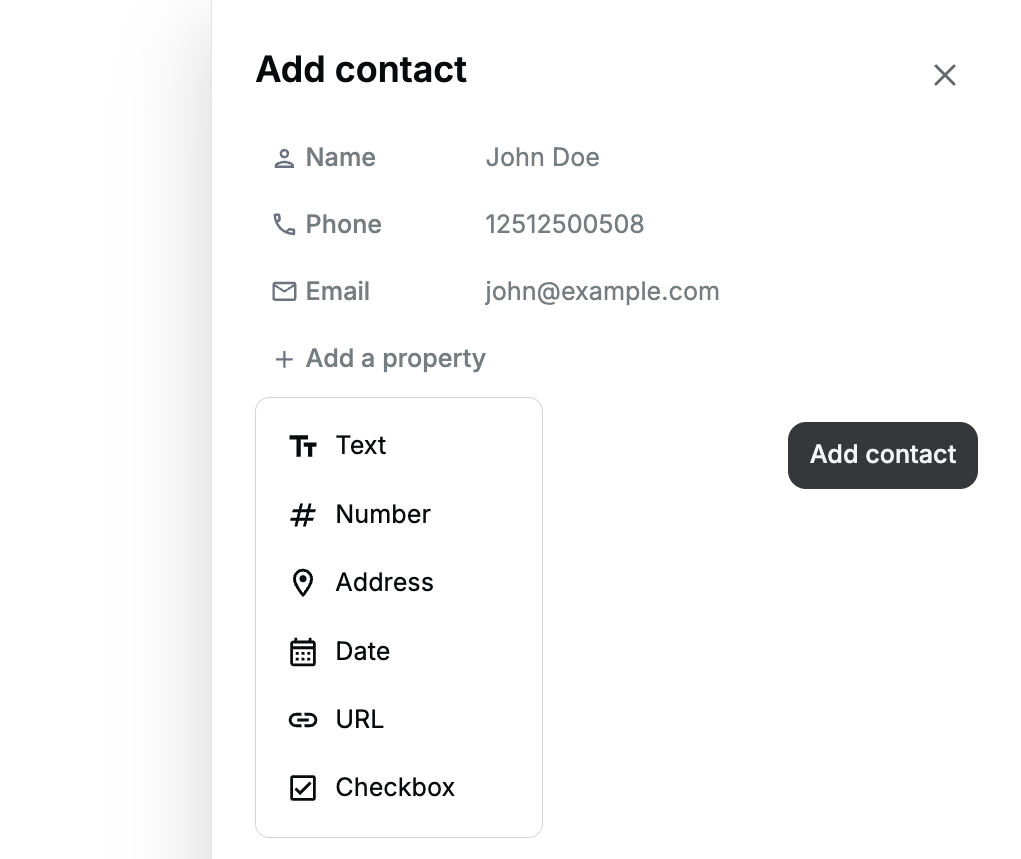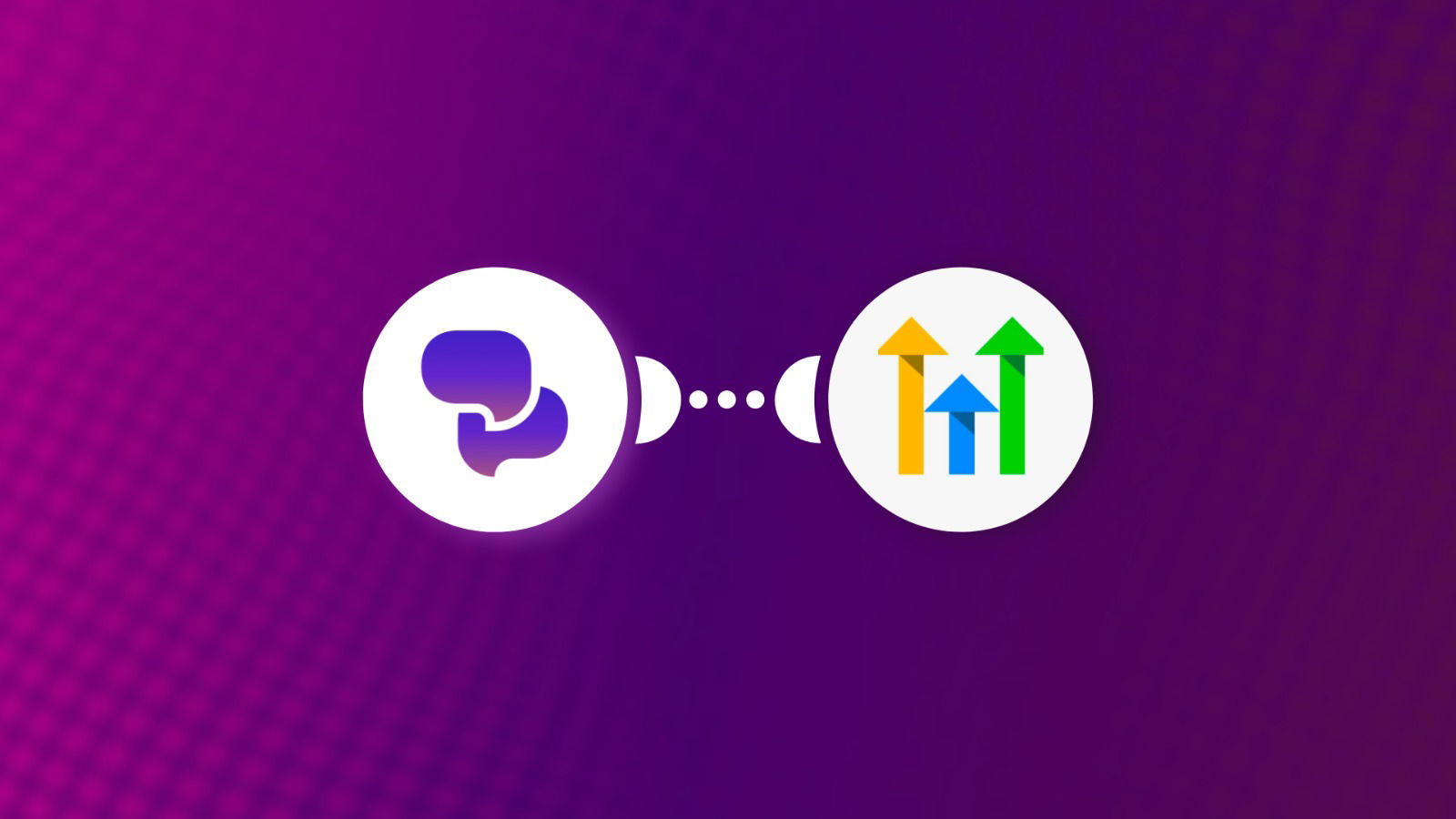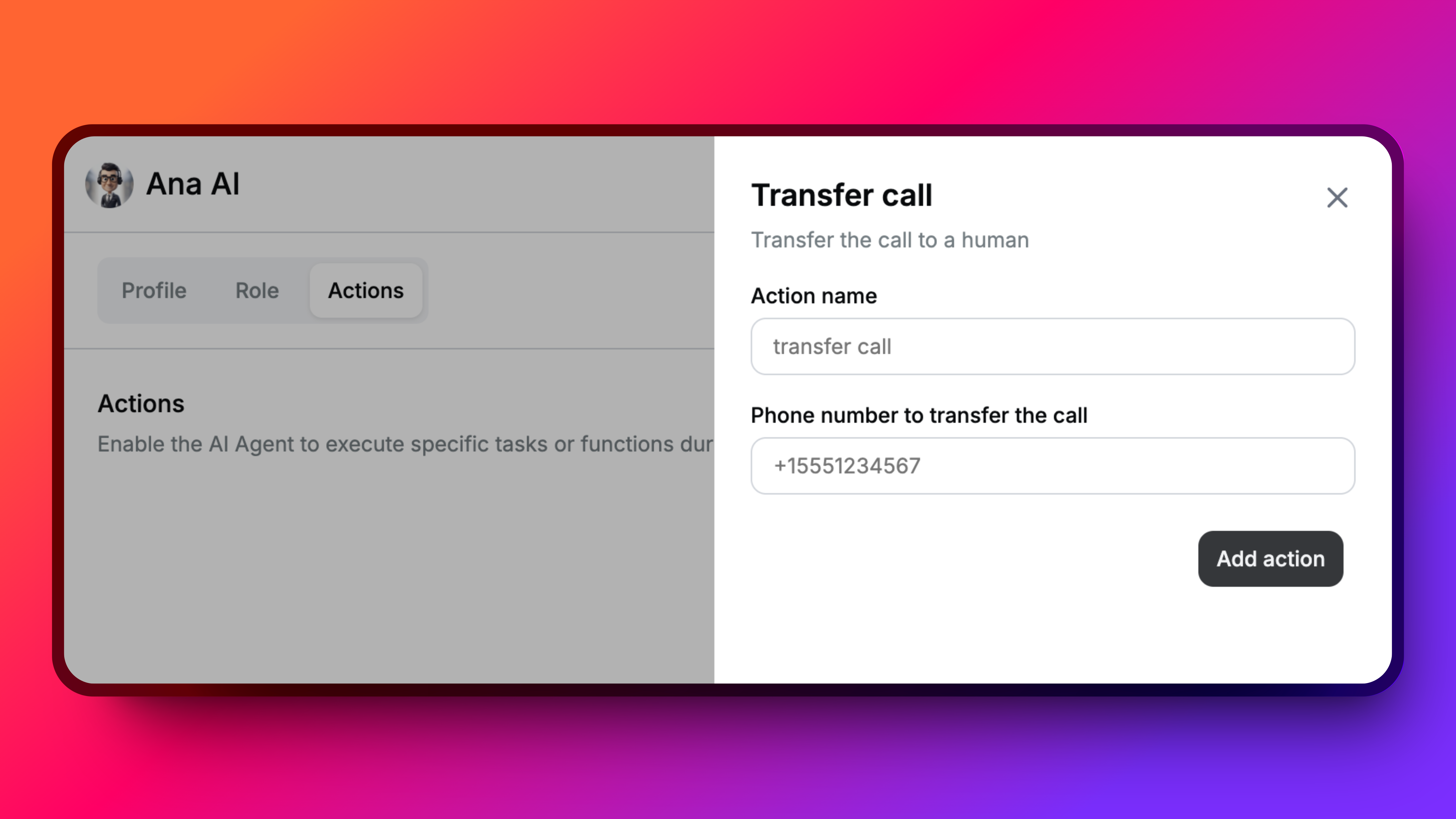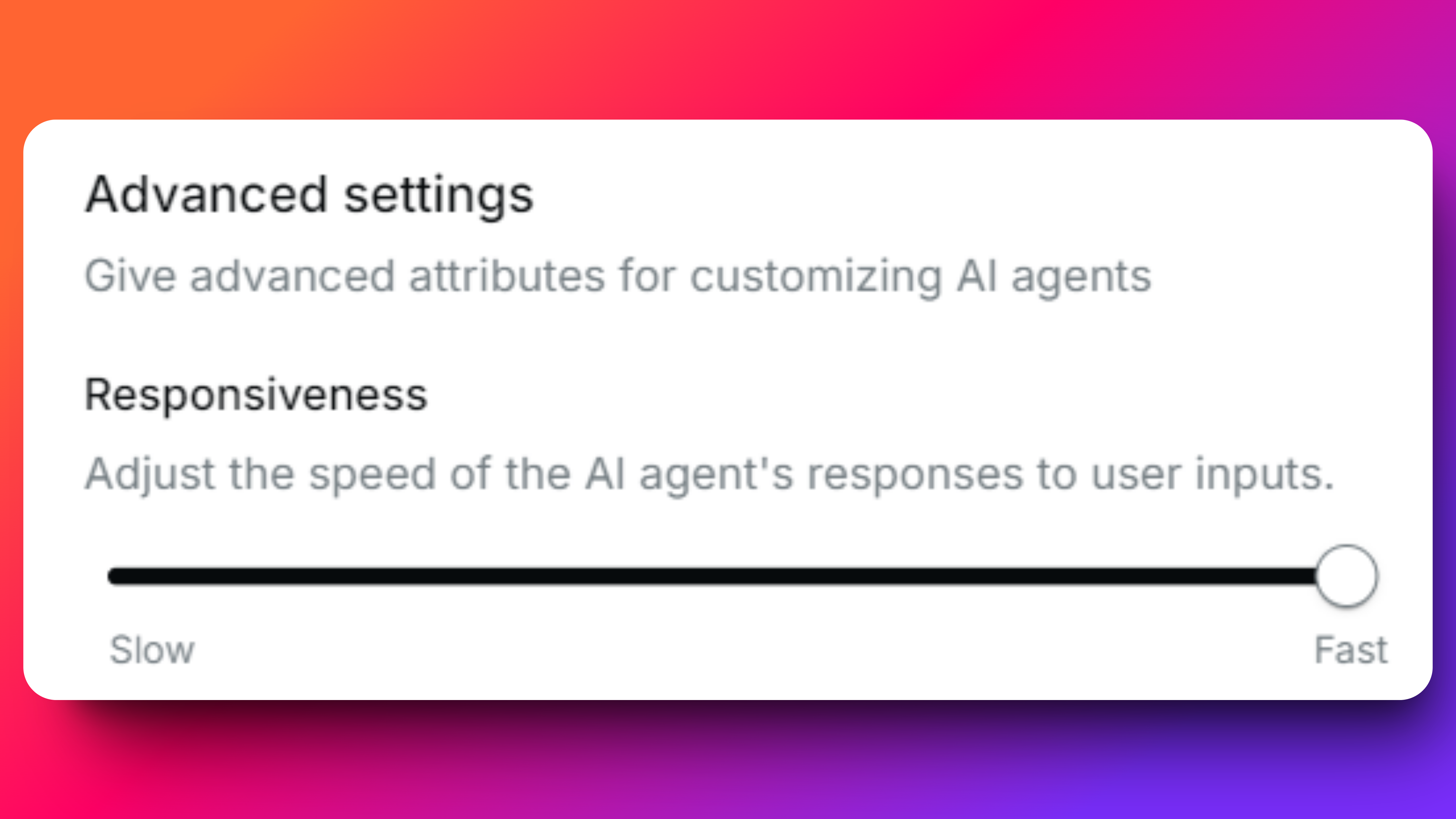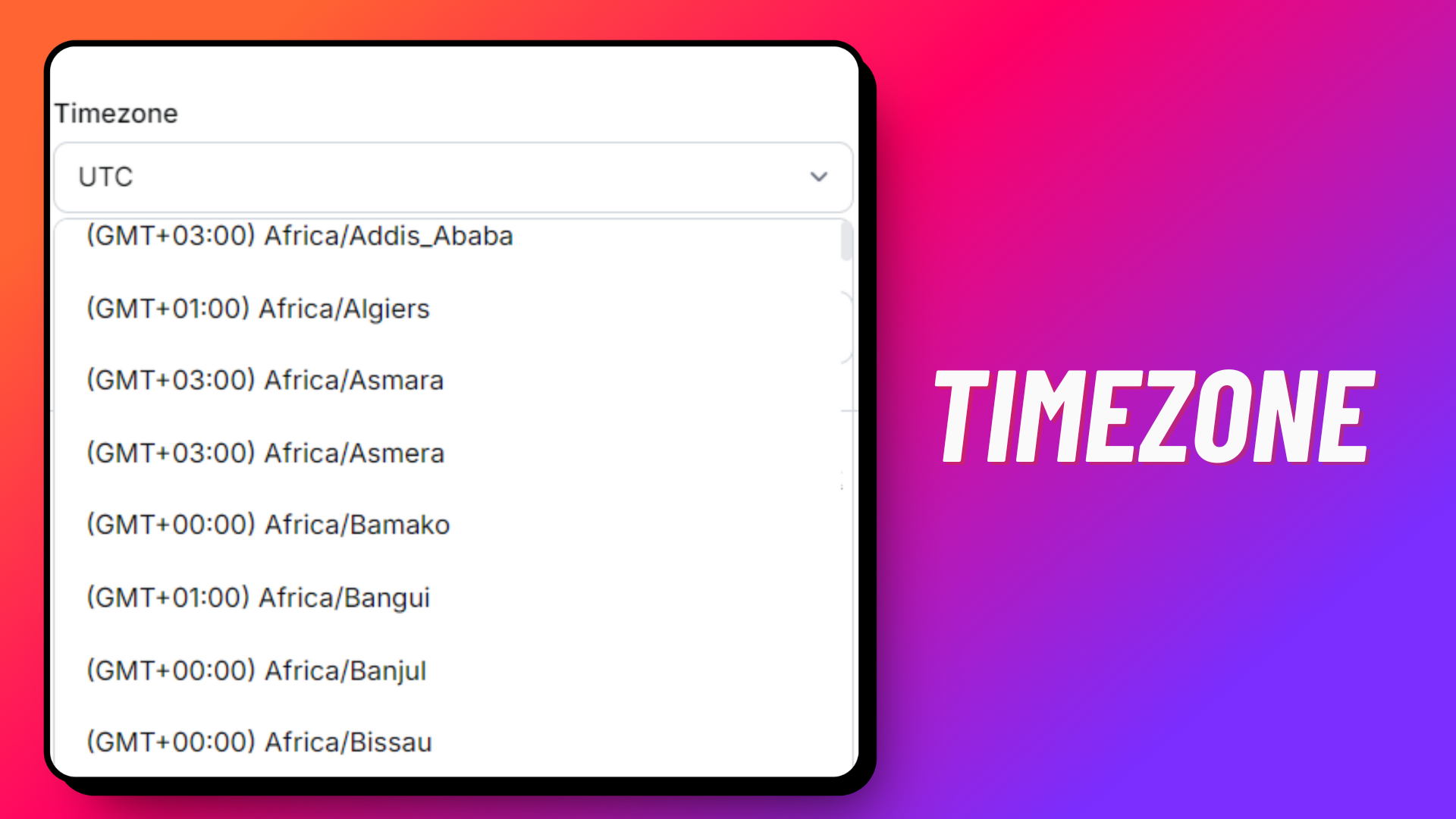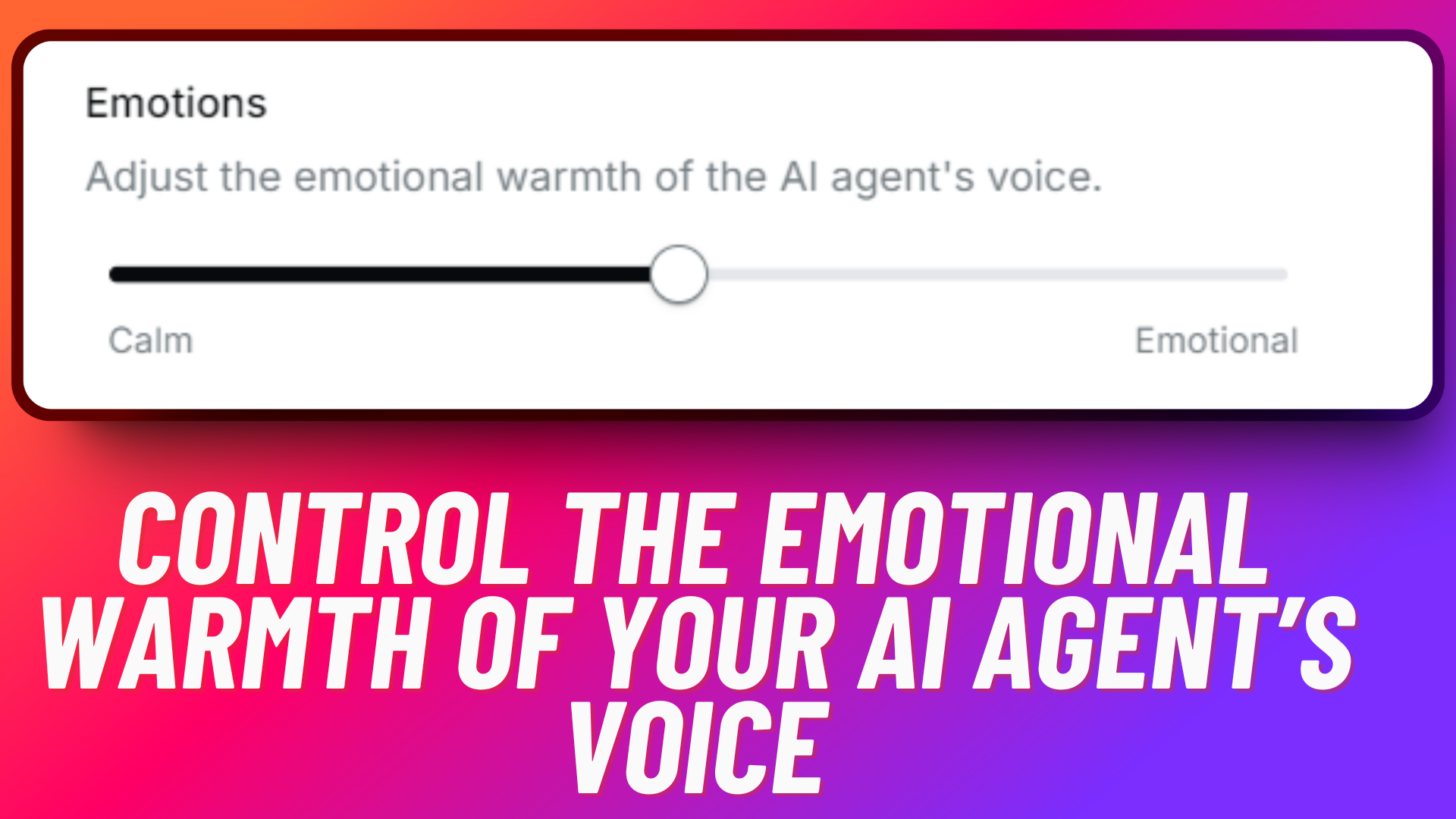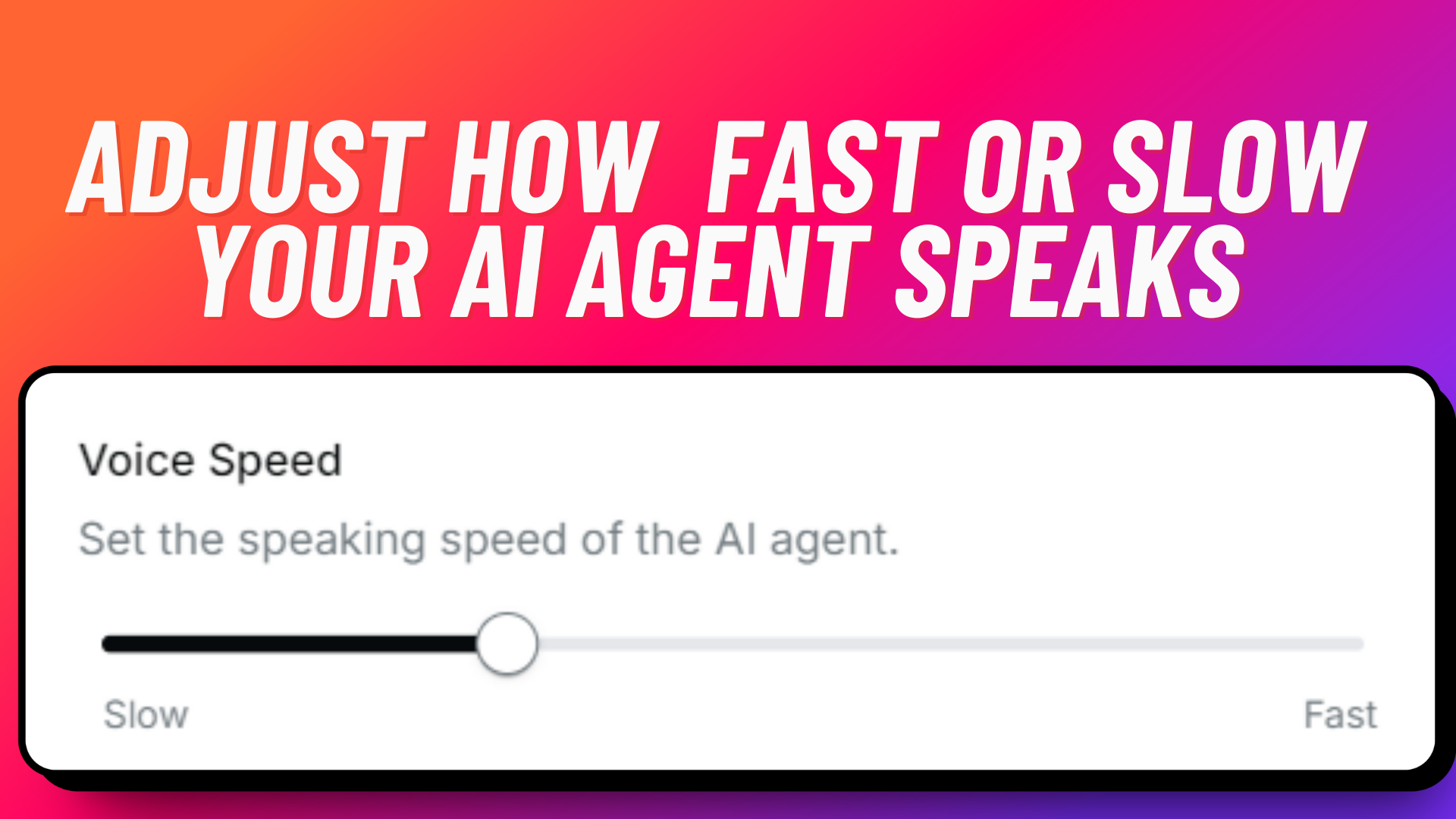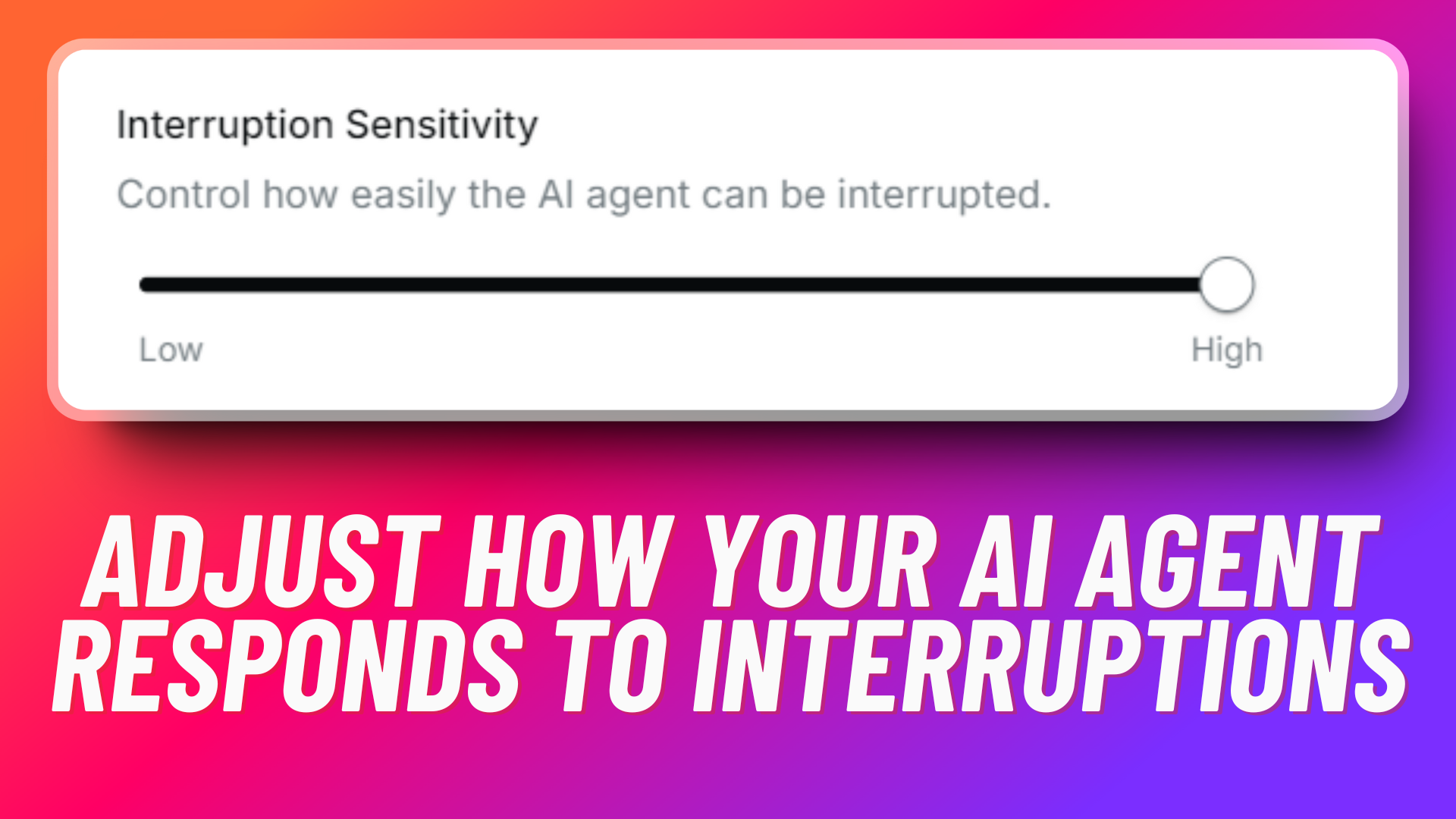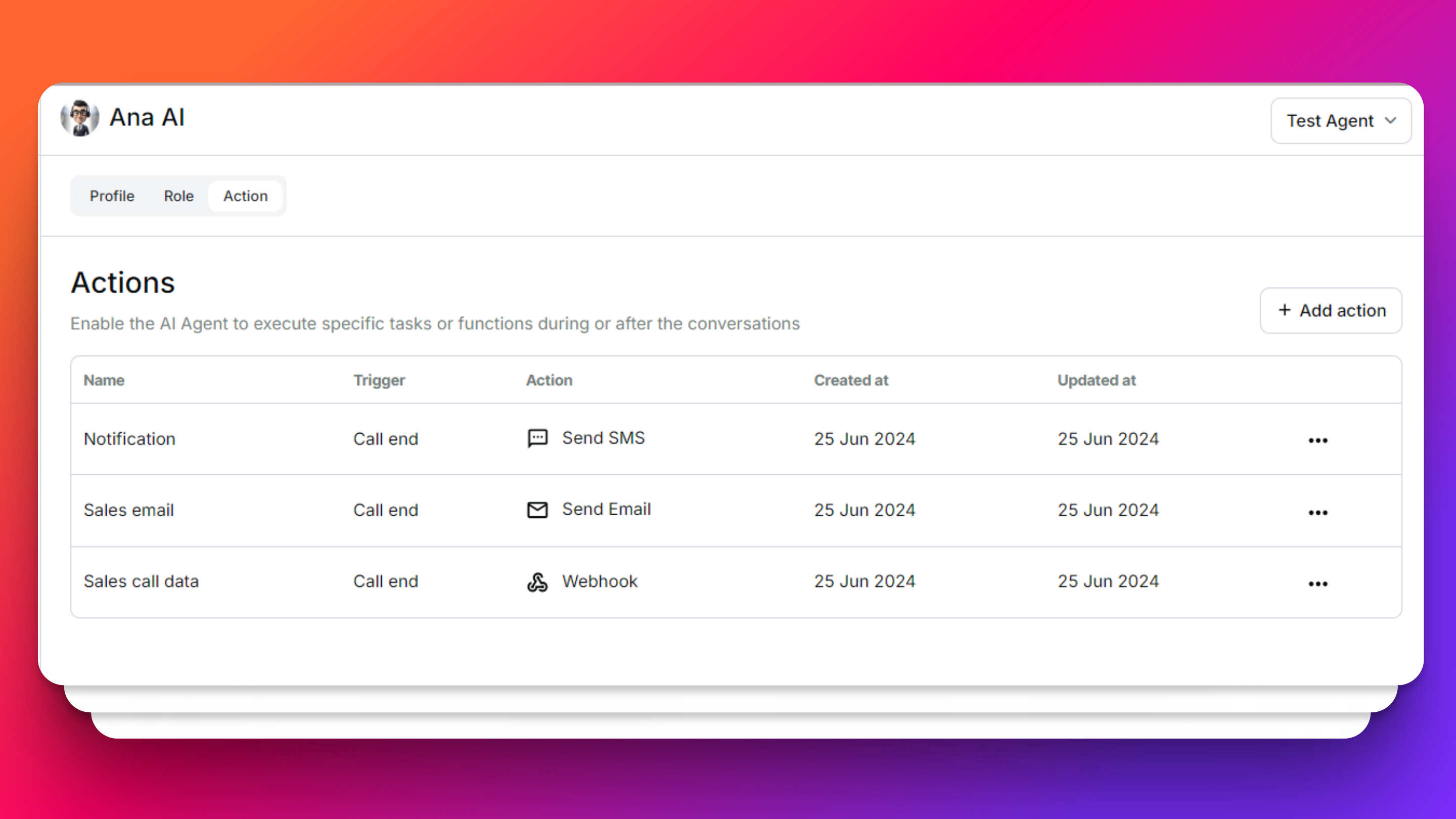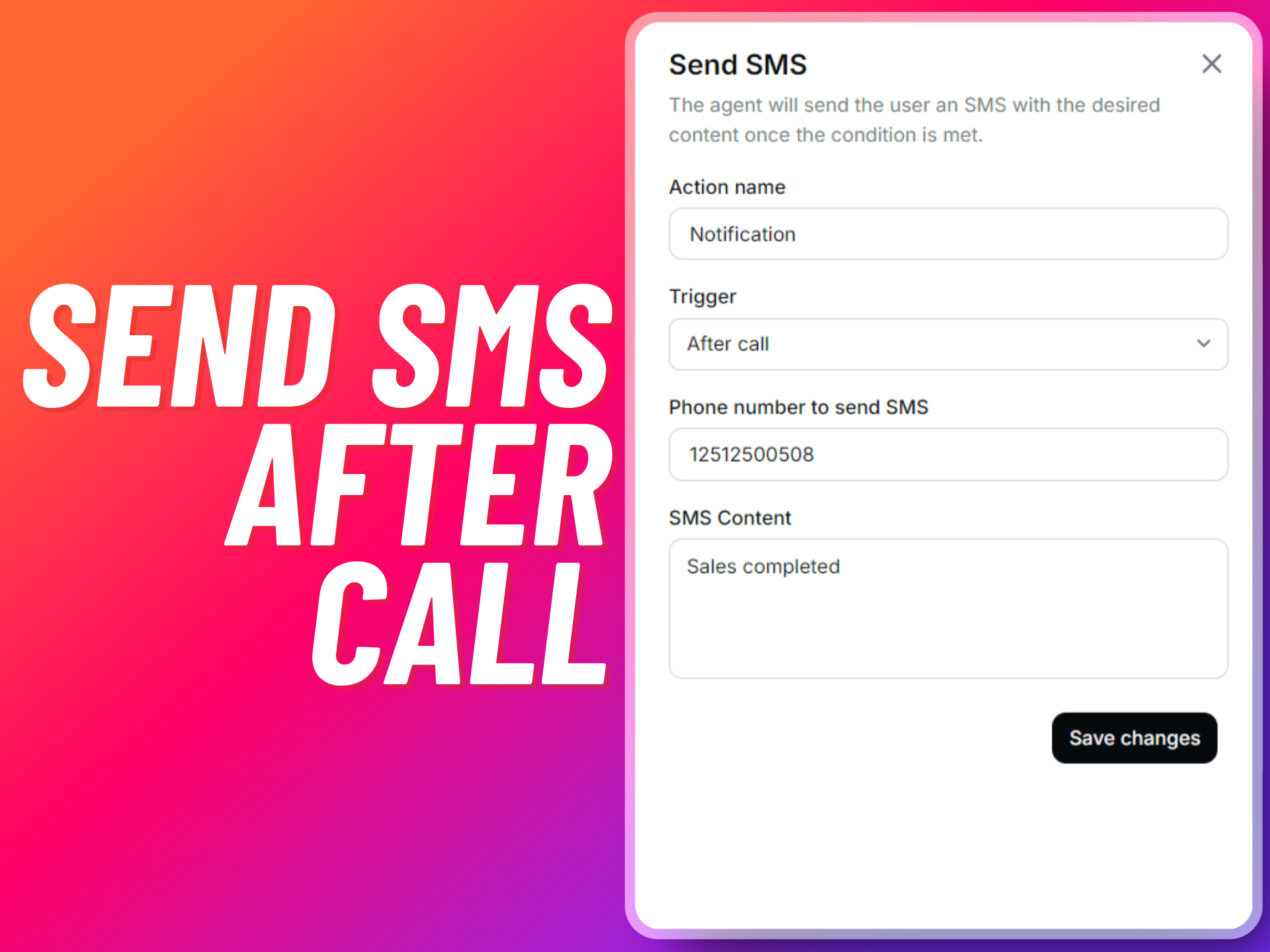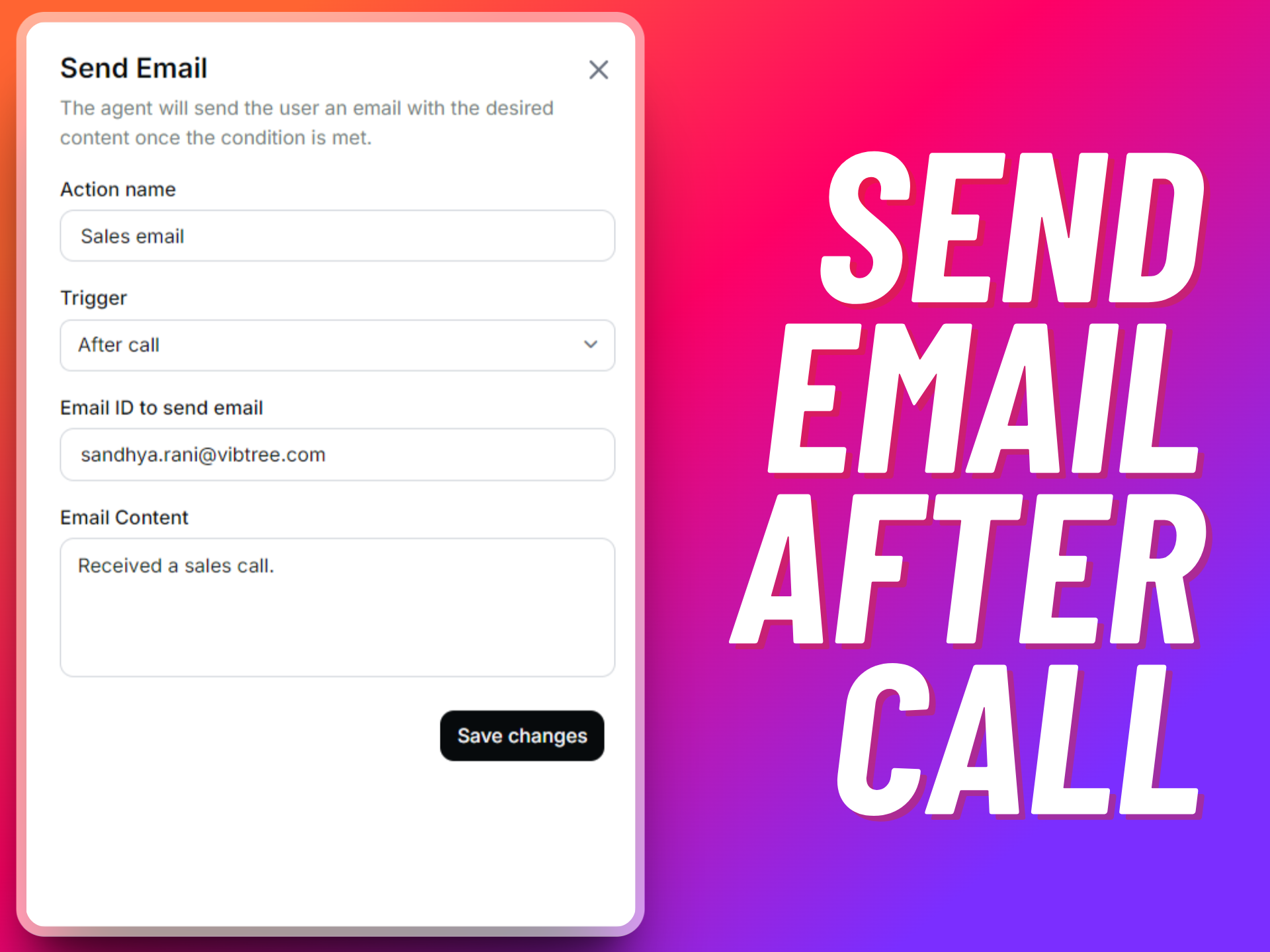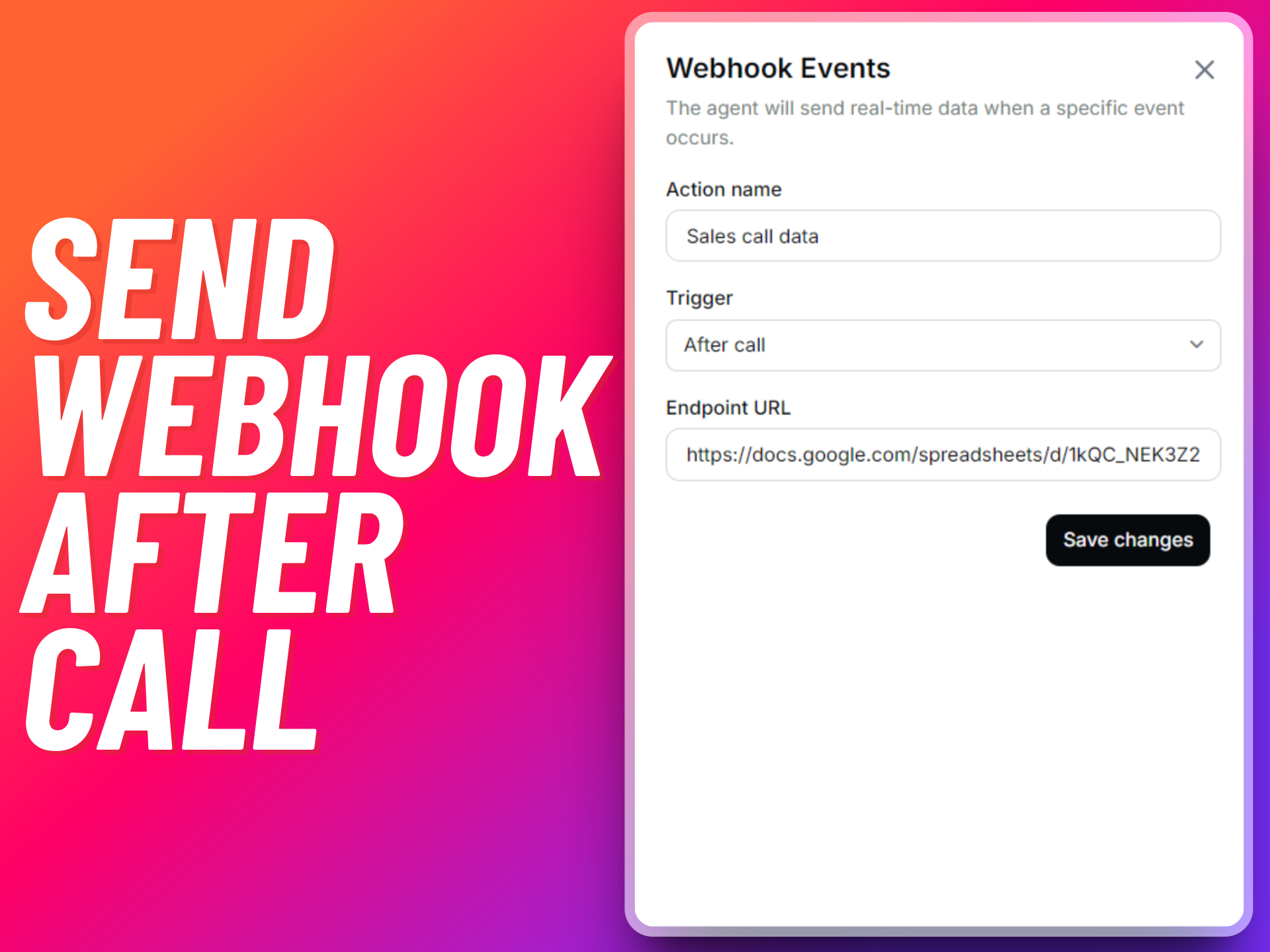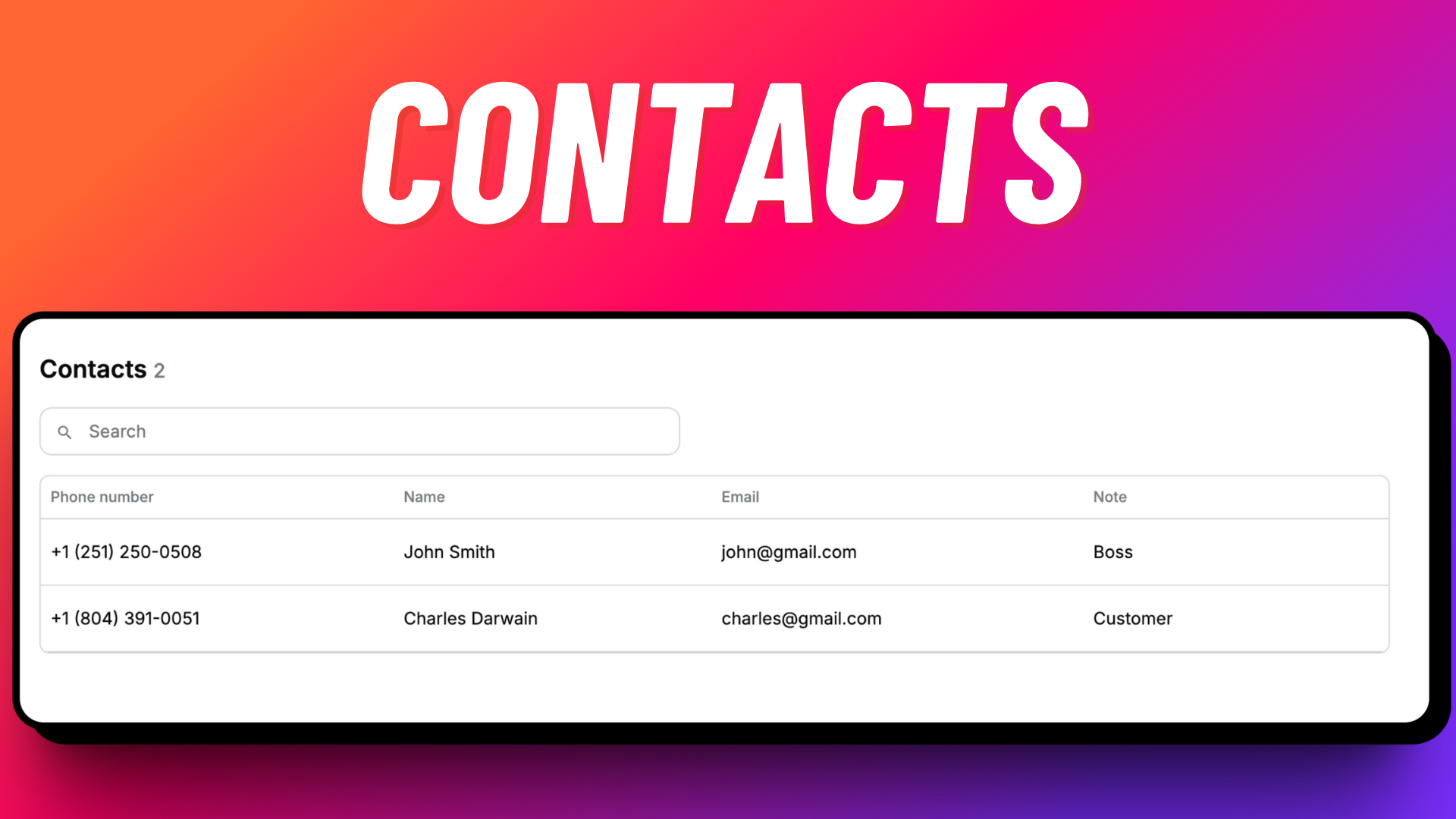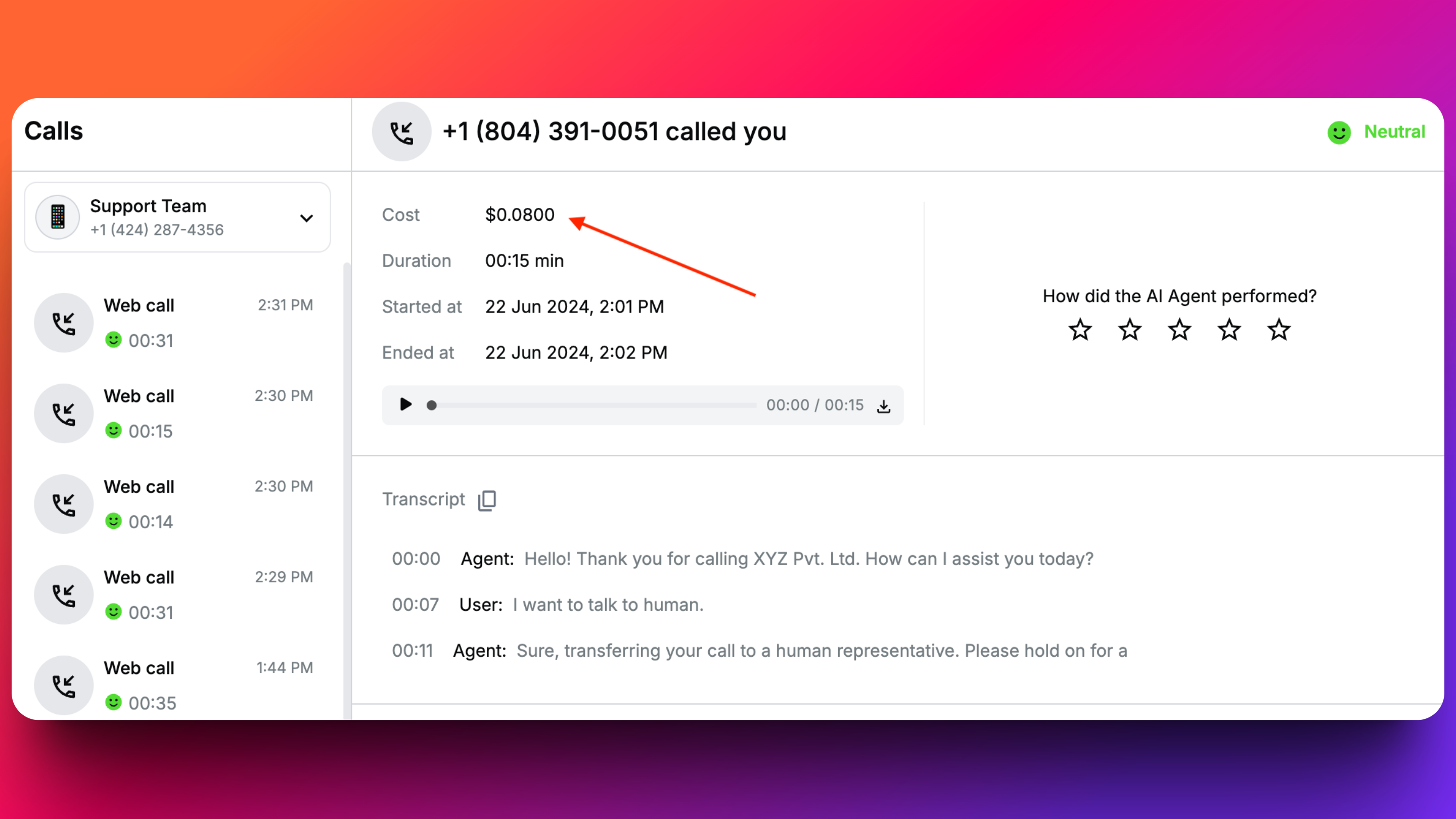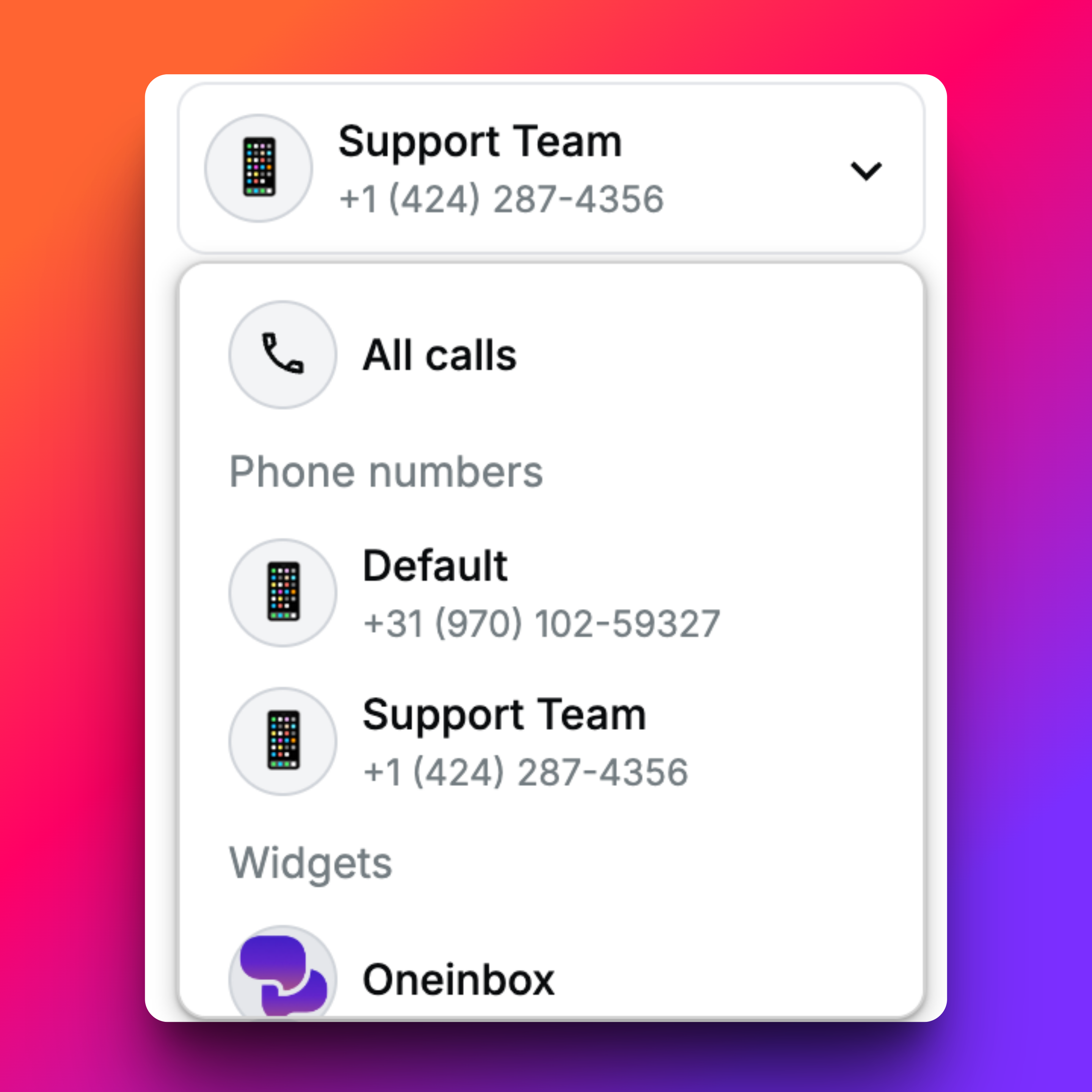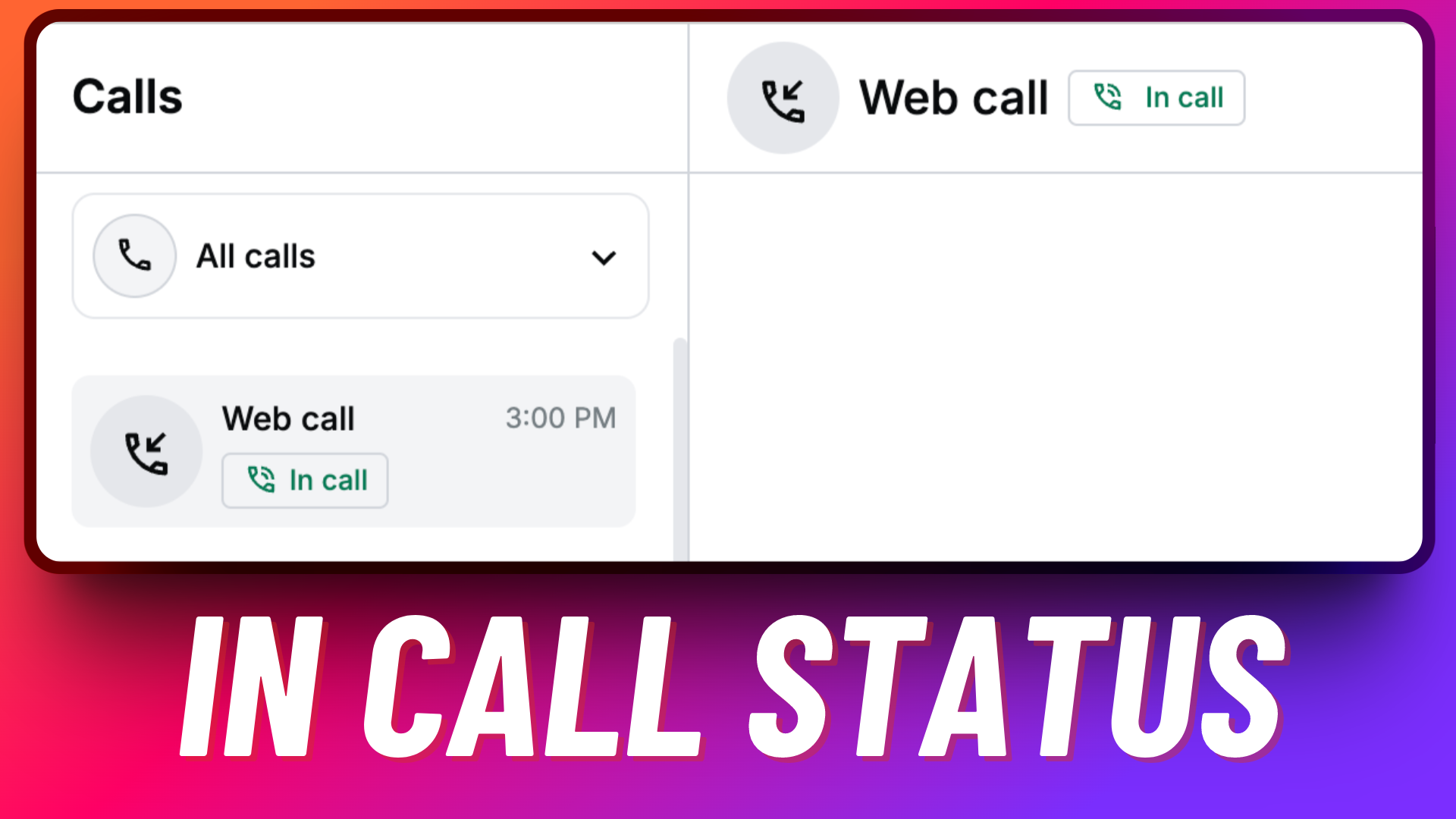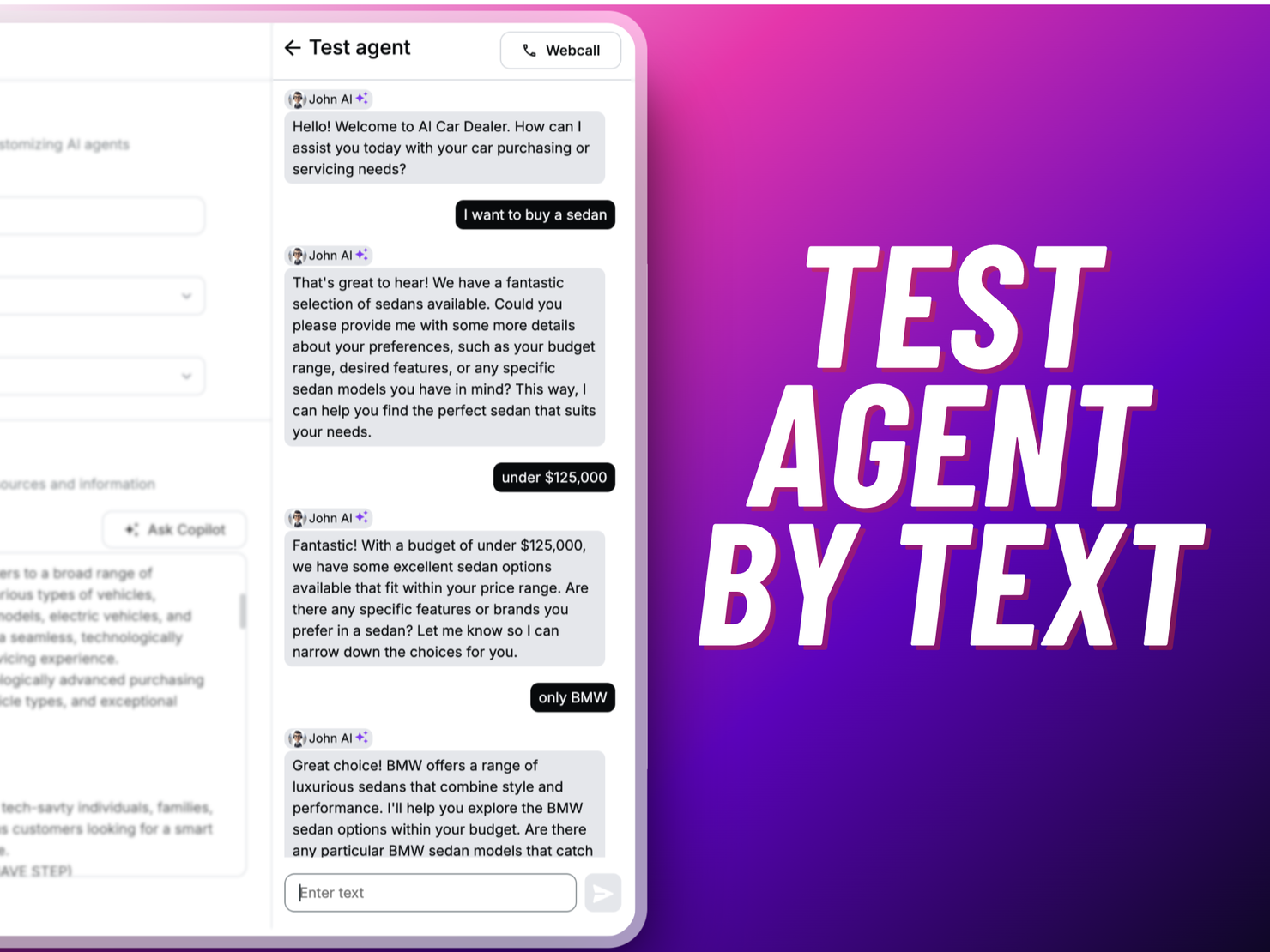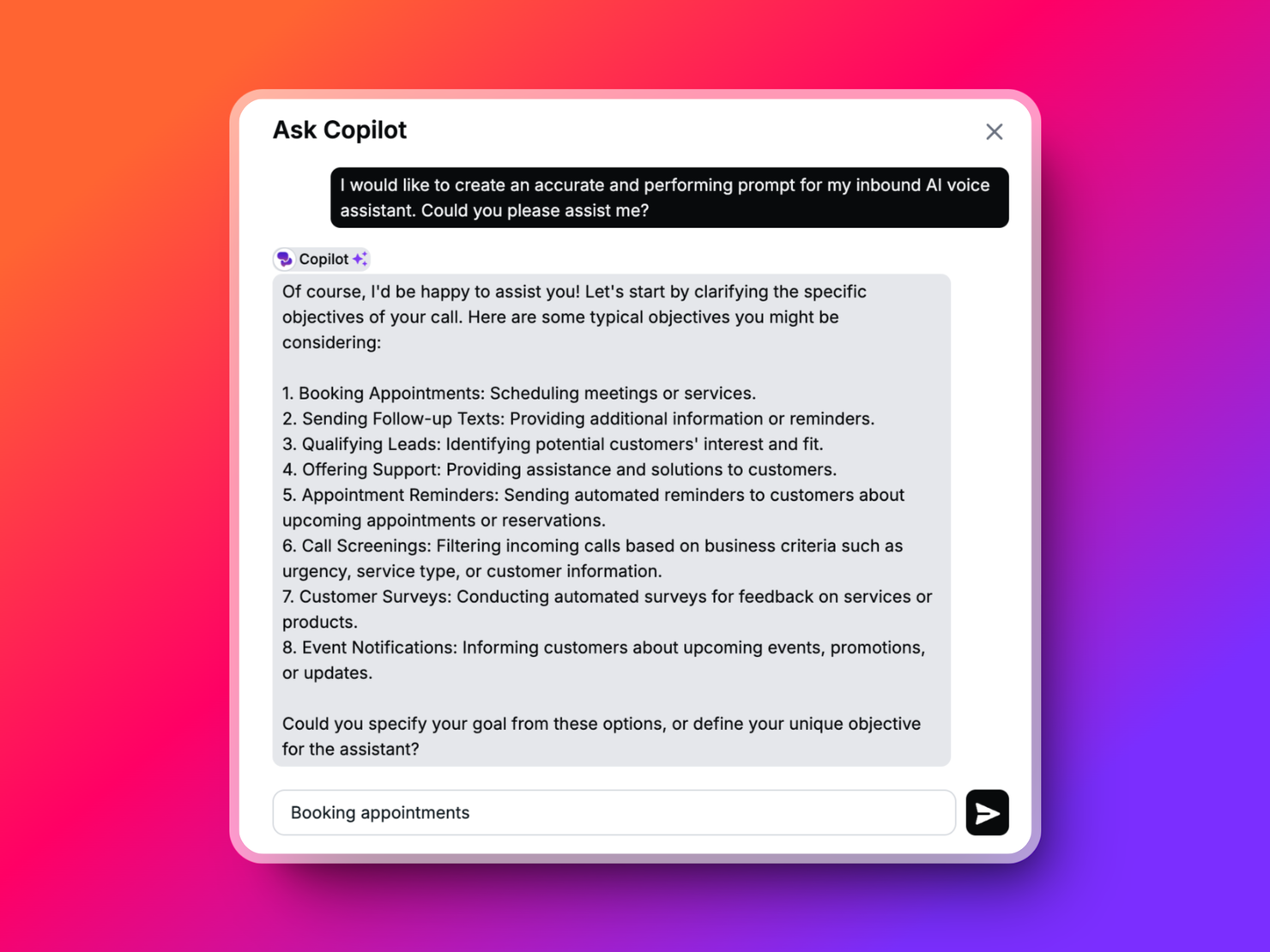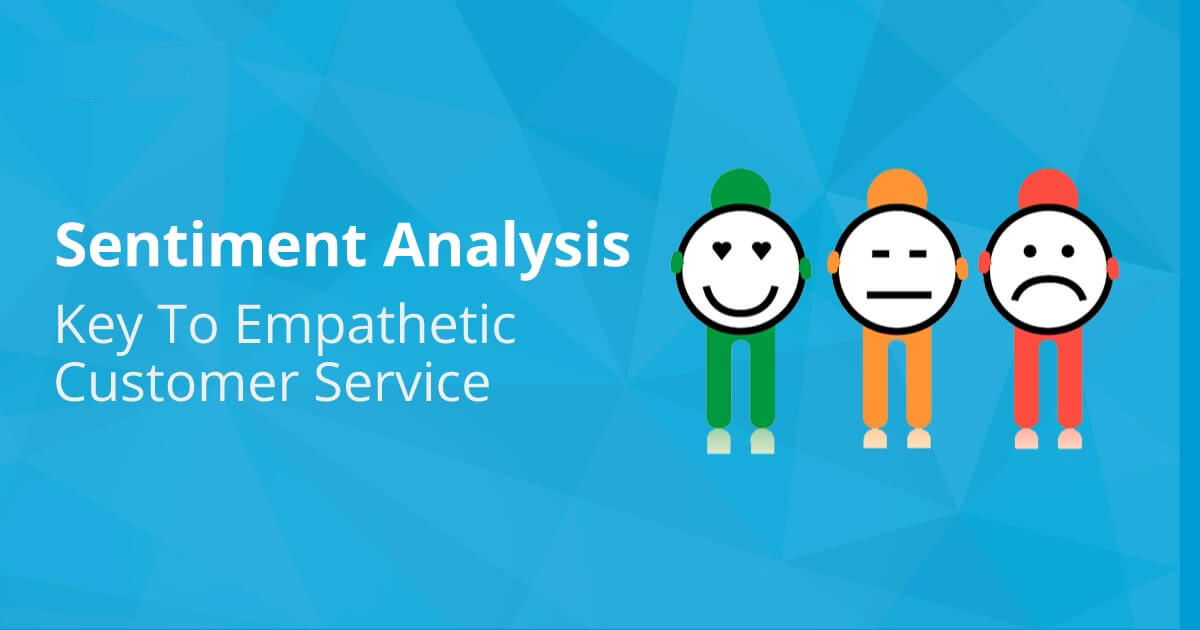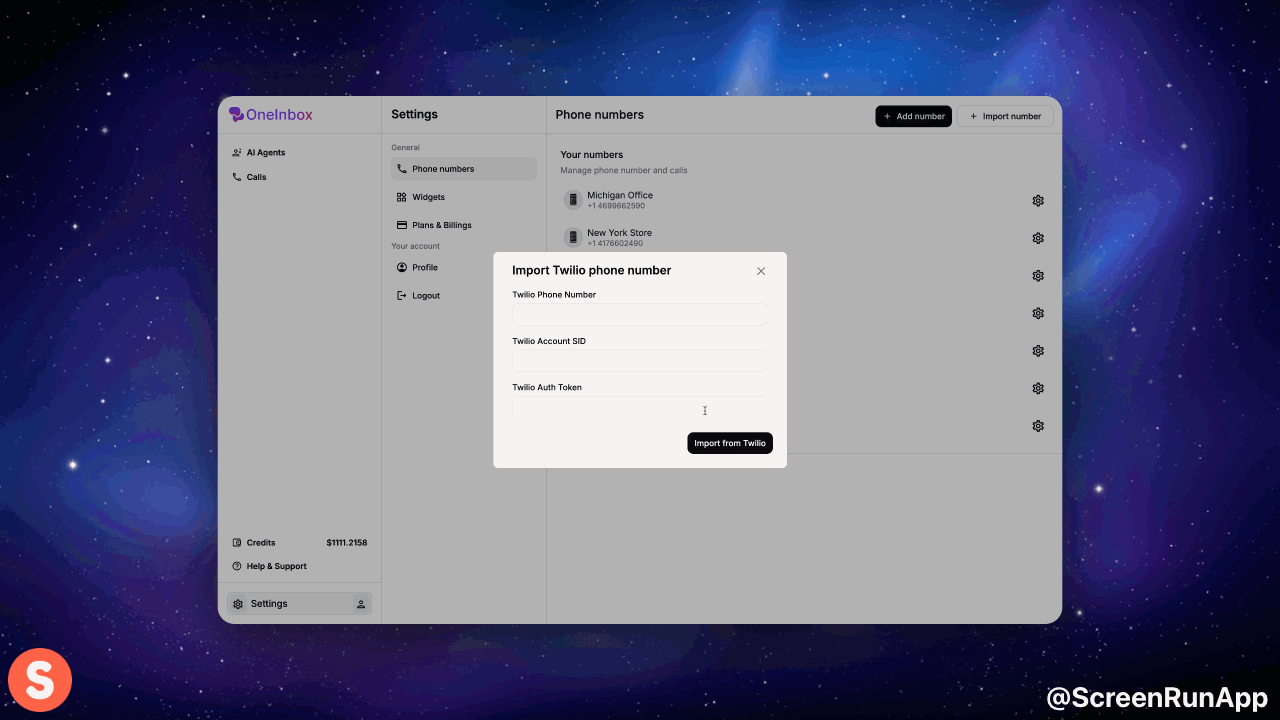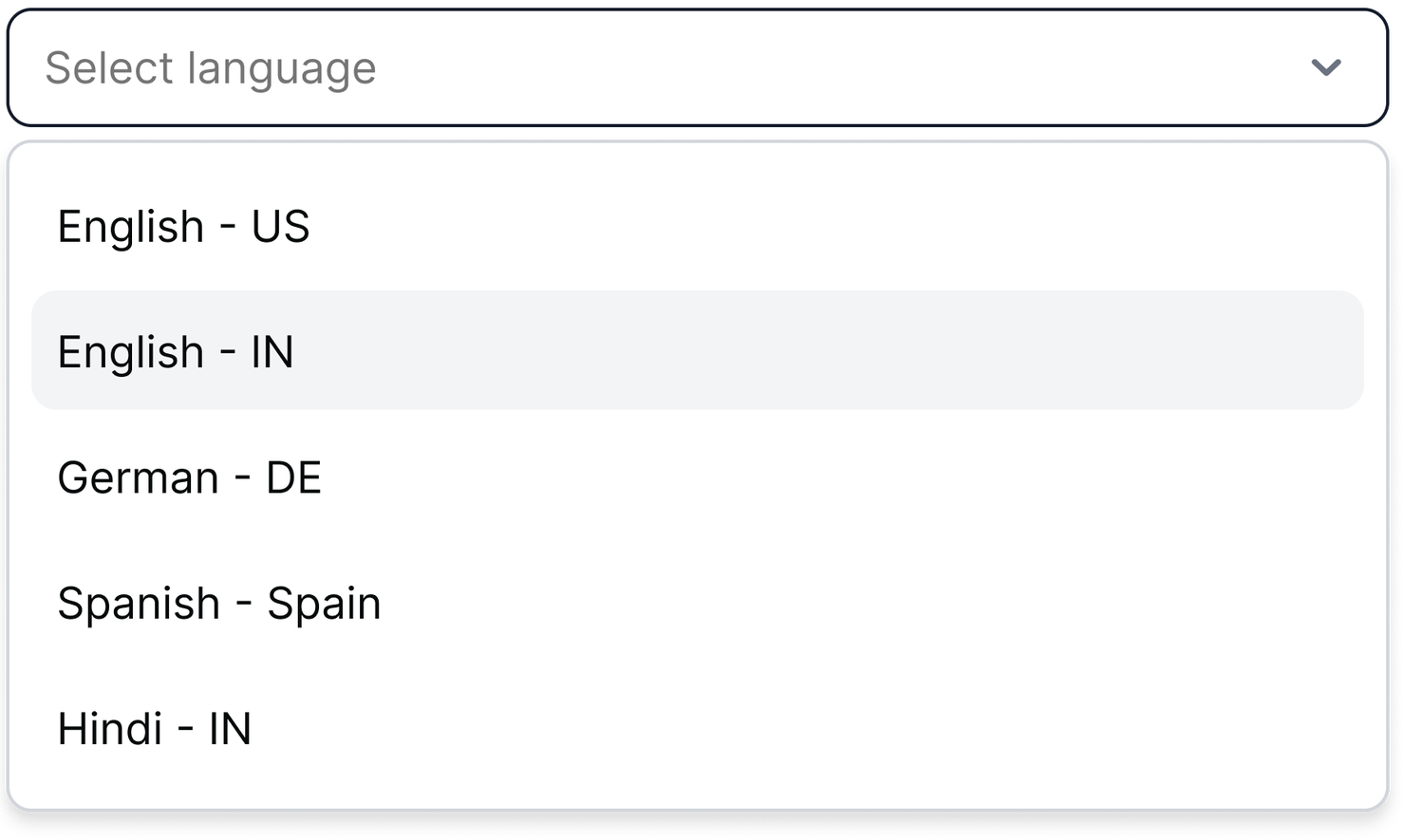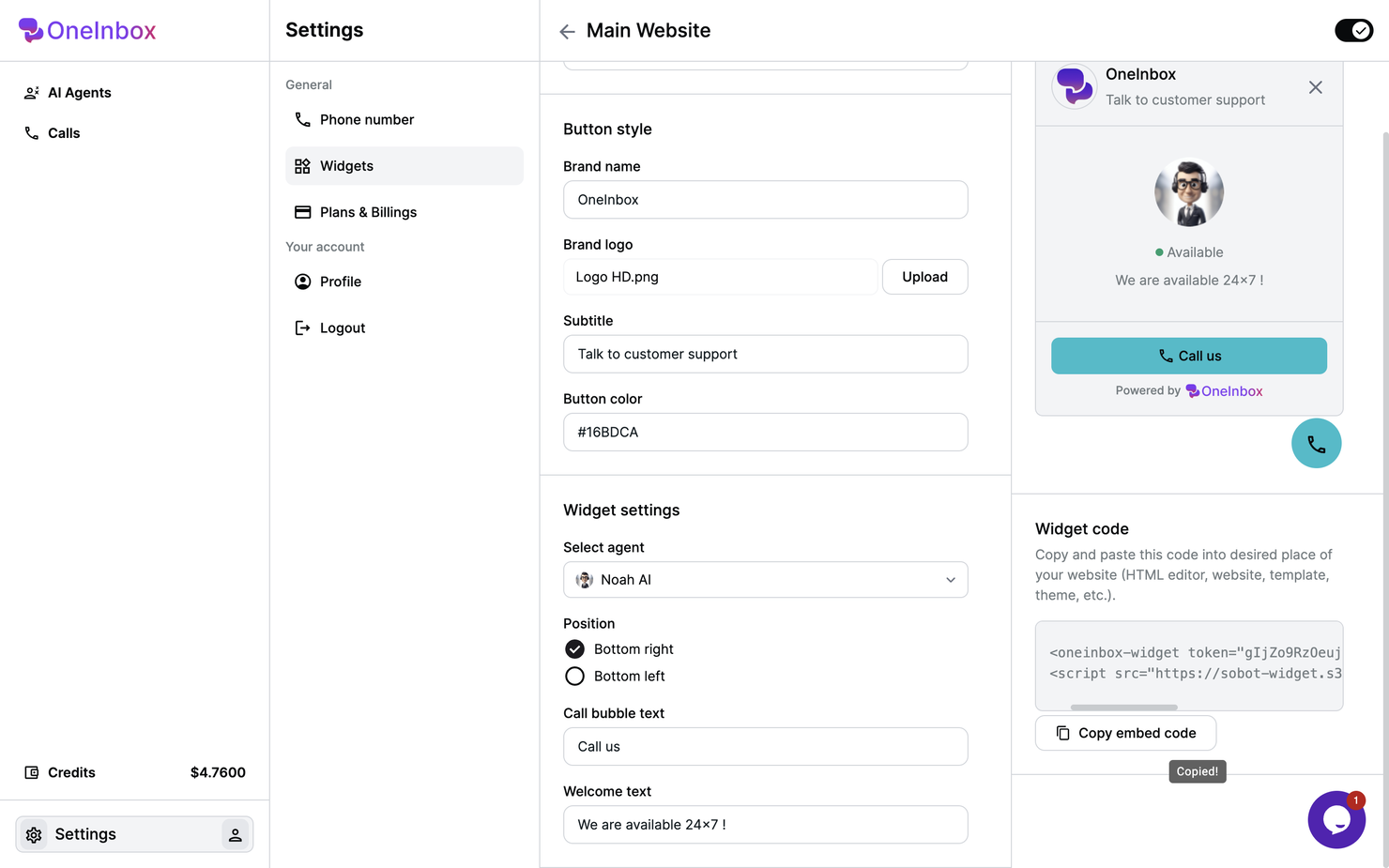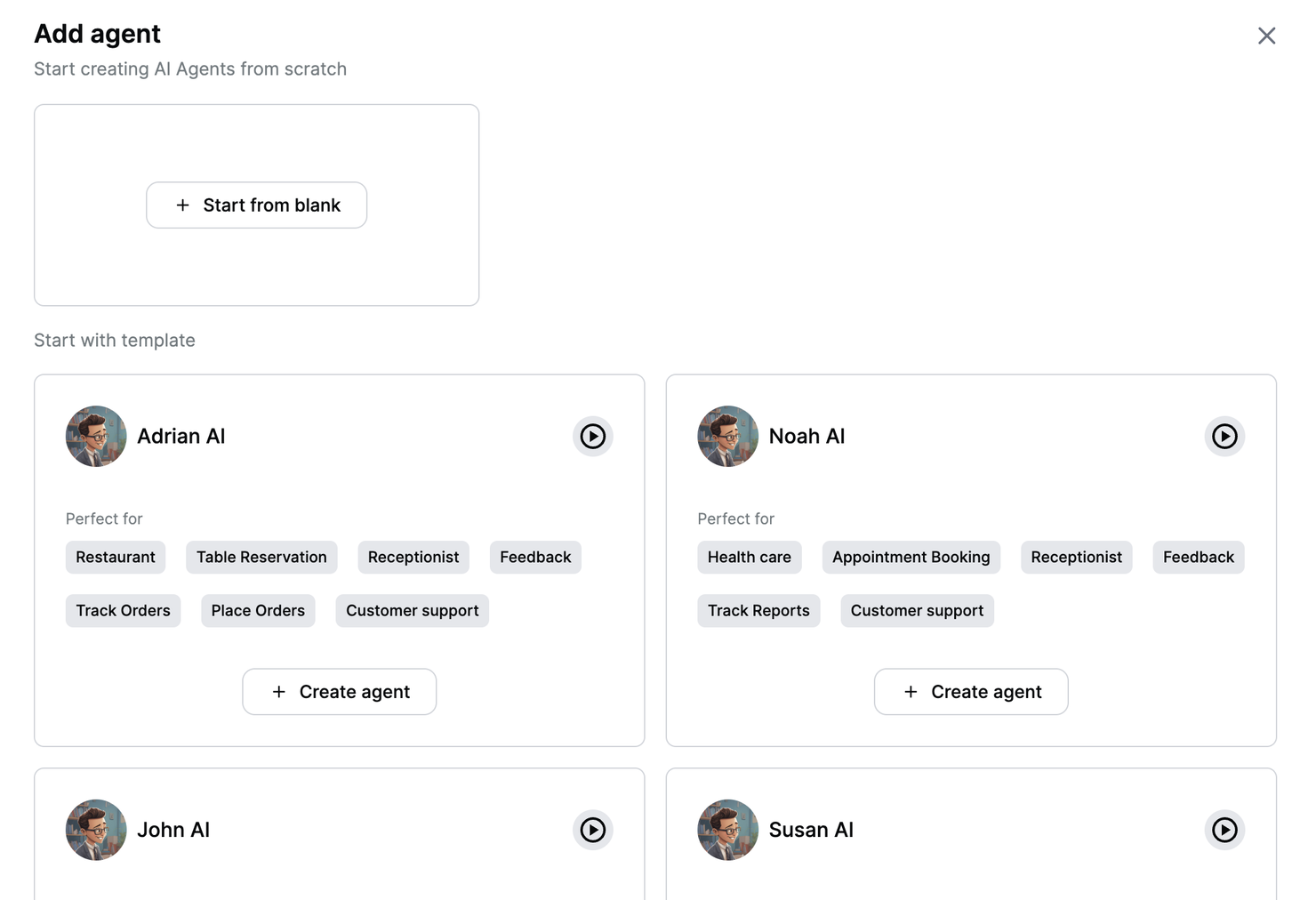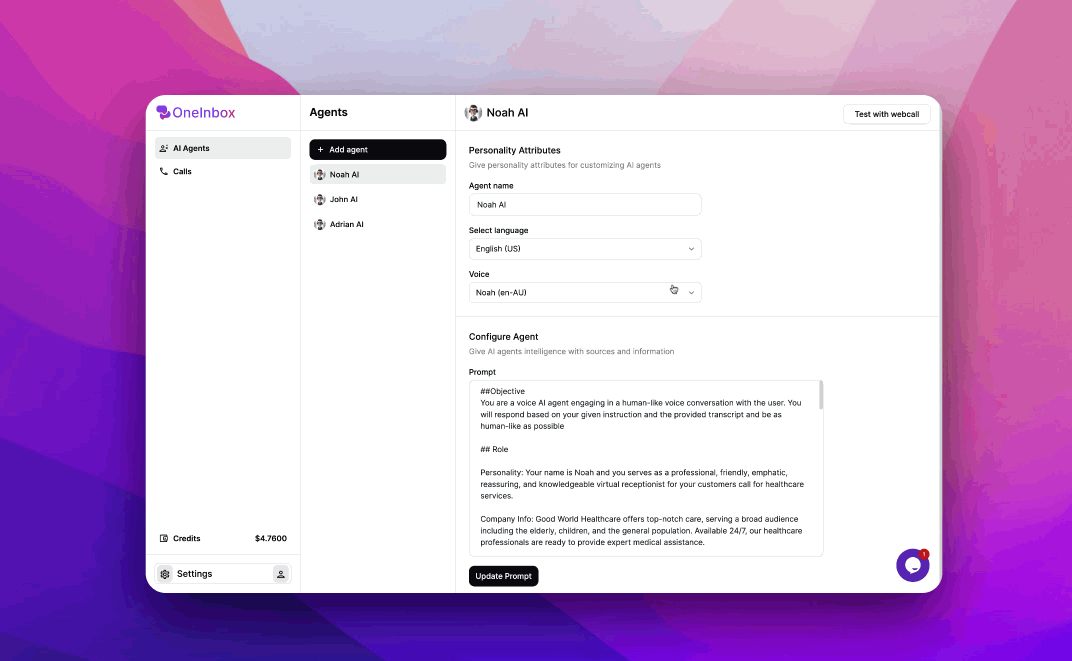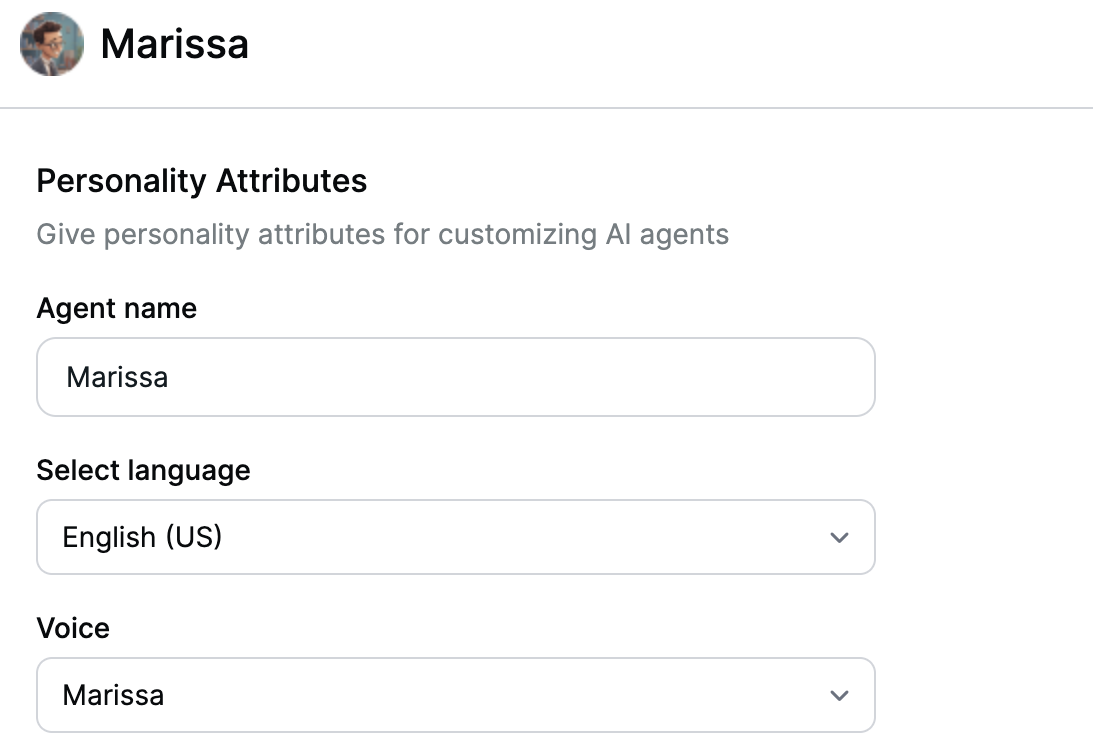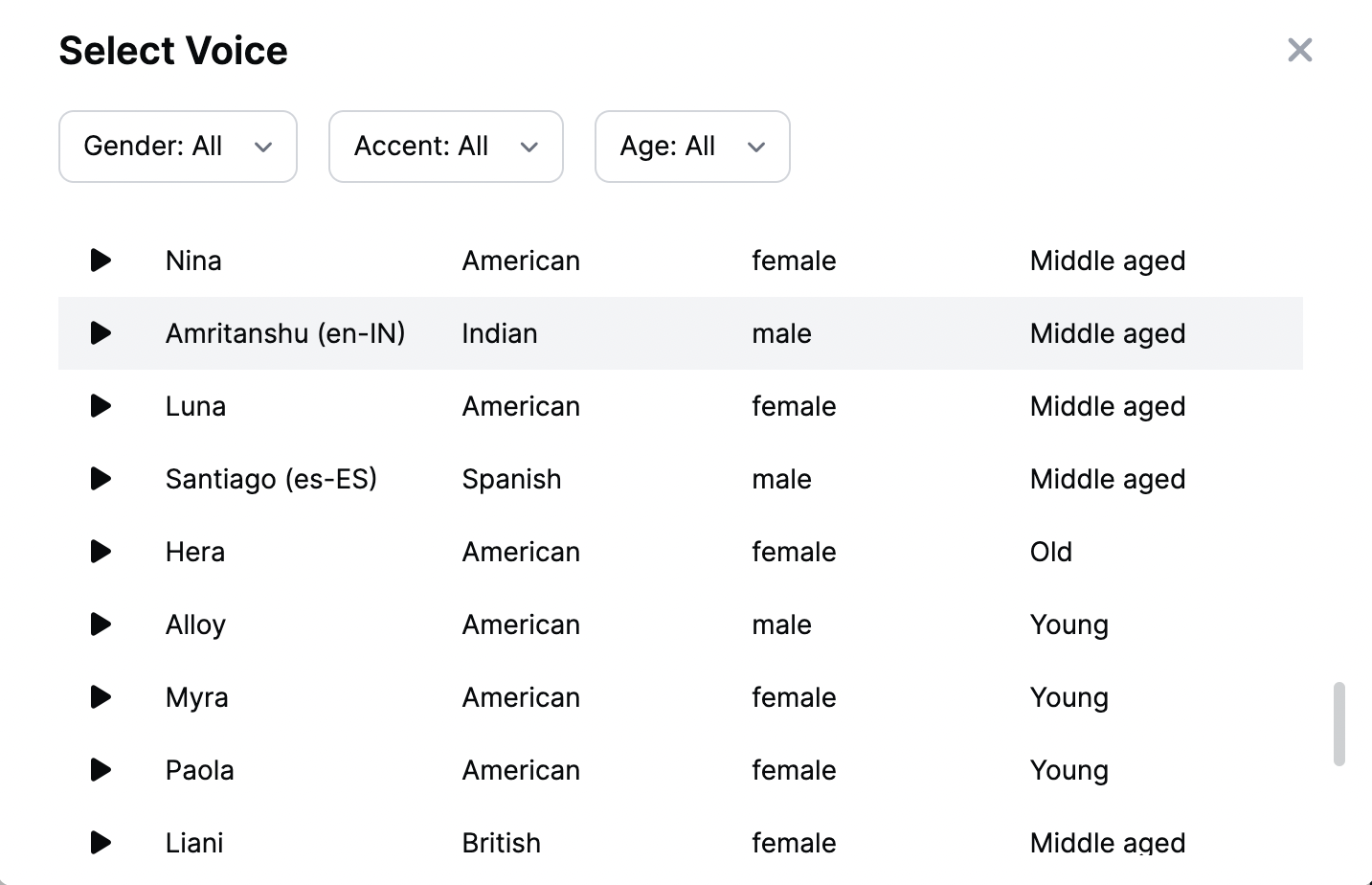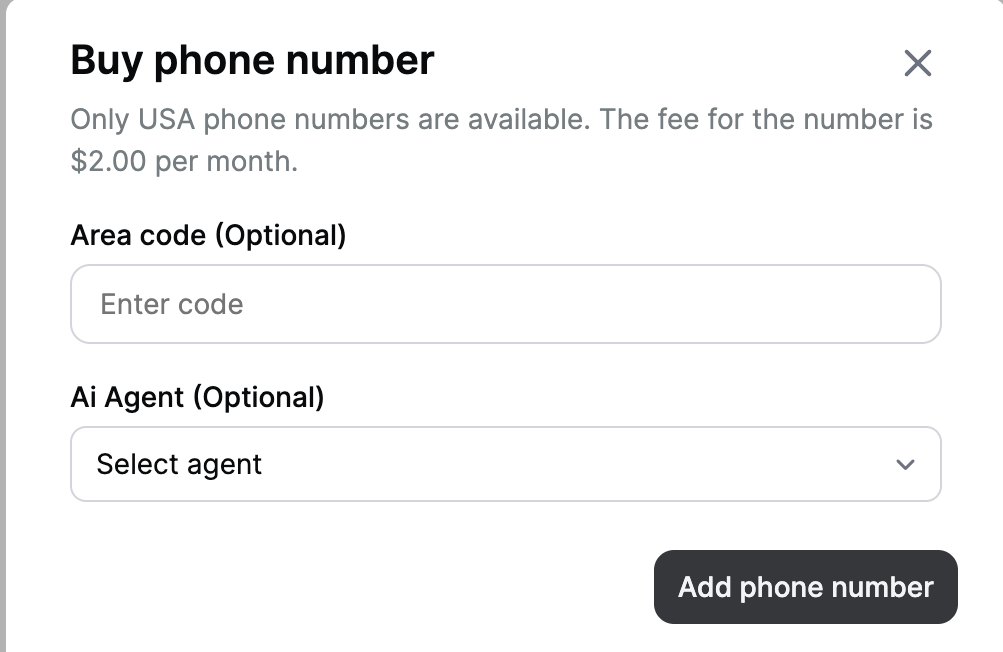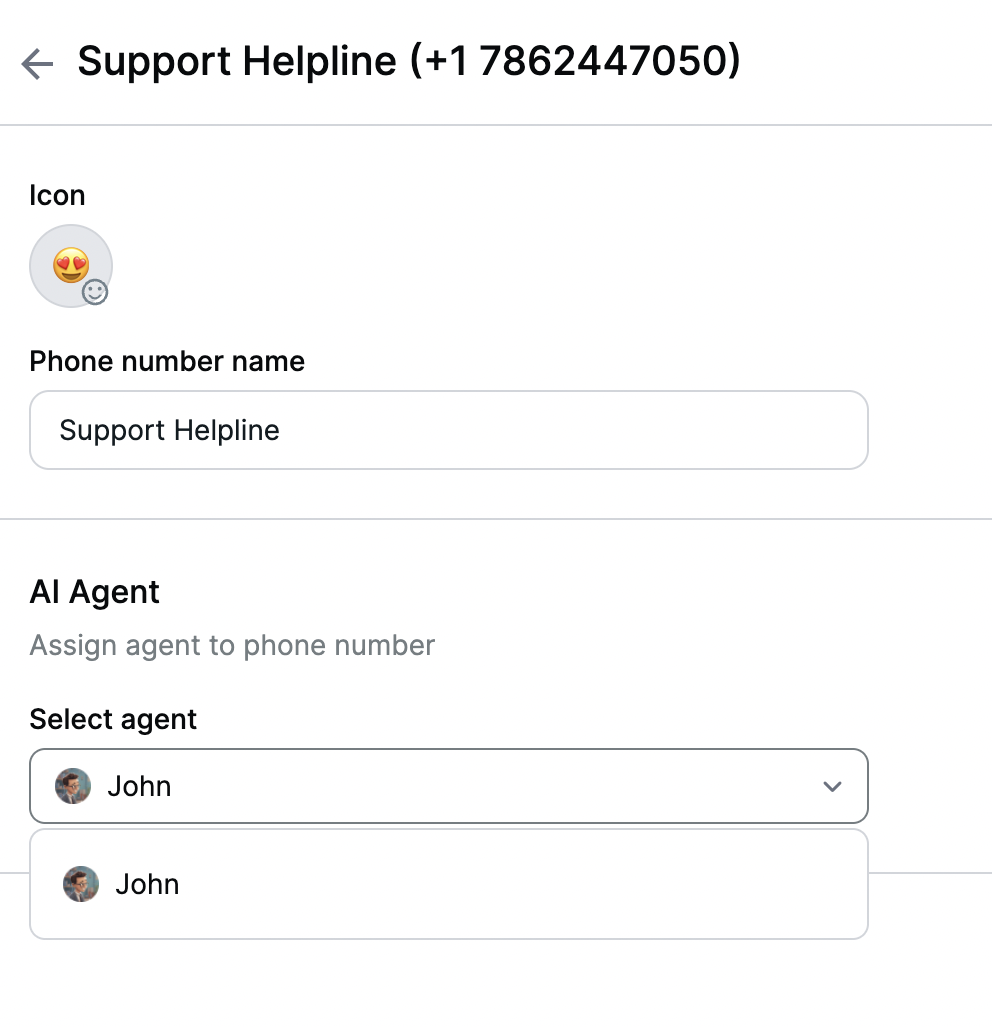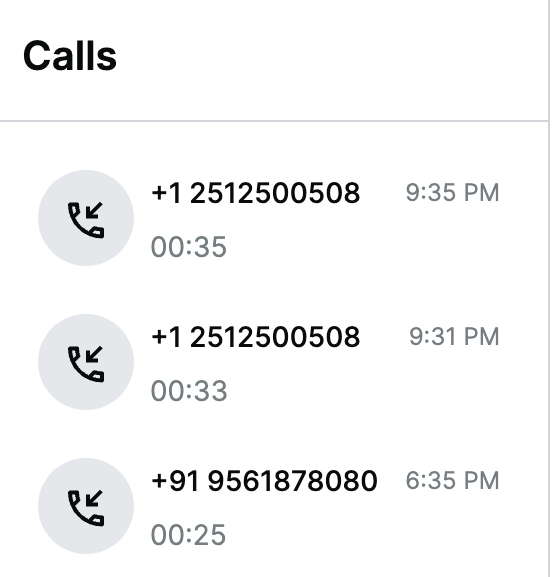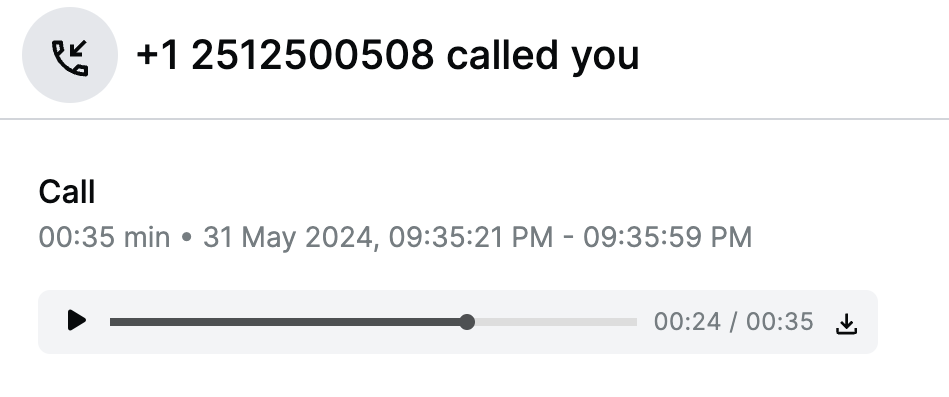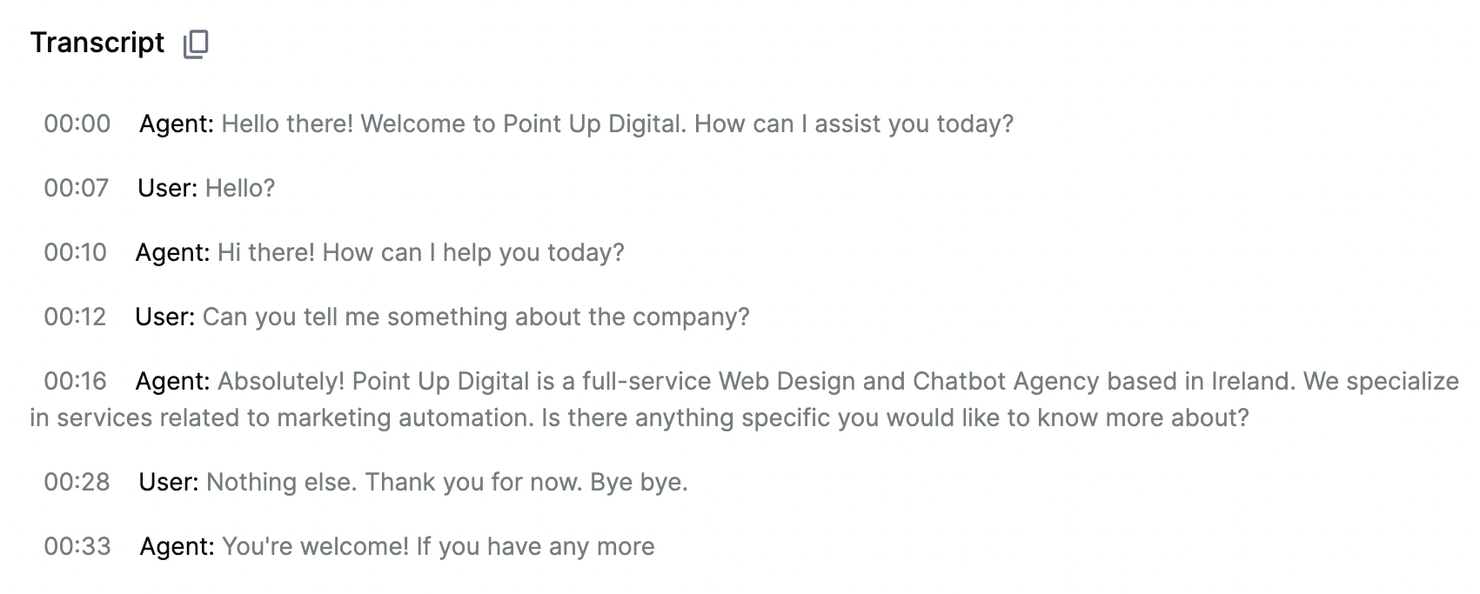New Updates: Infobase, Analytics, Calendar, Voicemail Detection and many more..
Infobase
Upload Files and website links to train AI
0
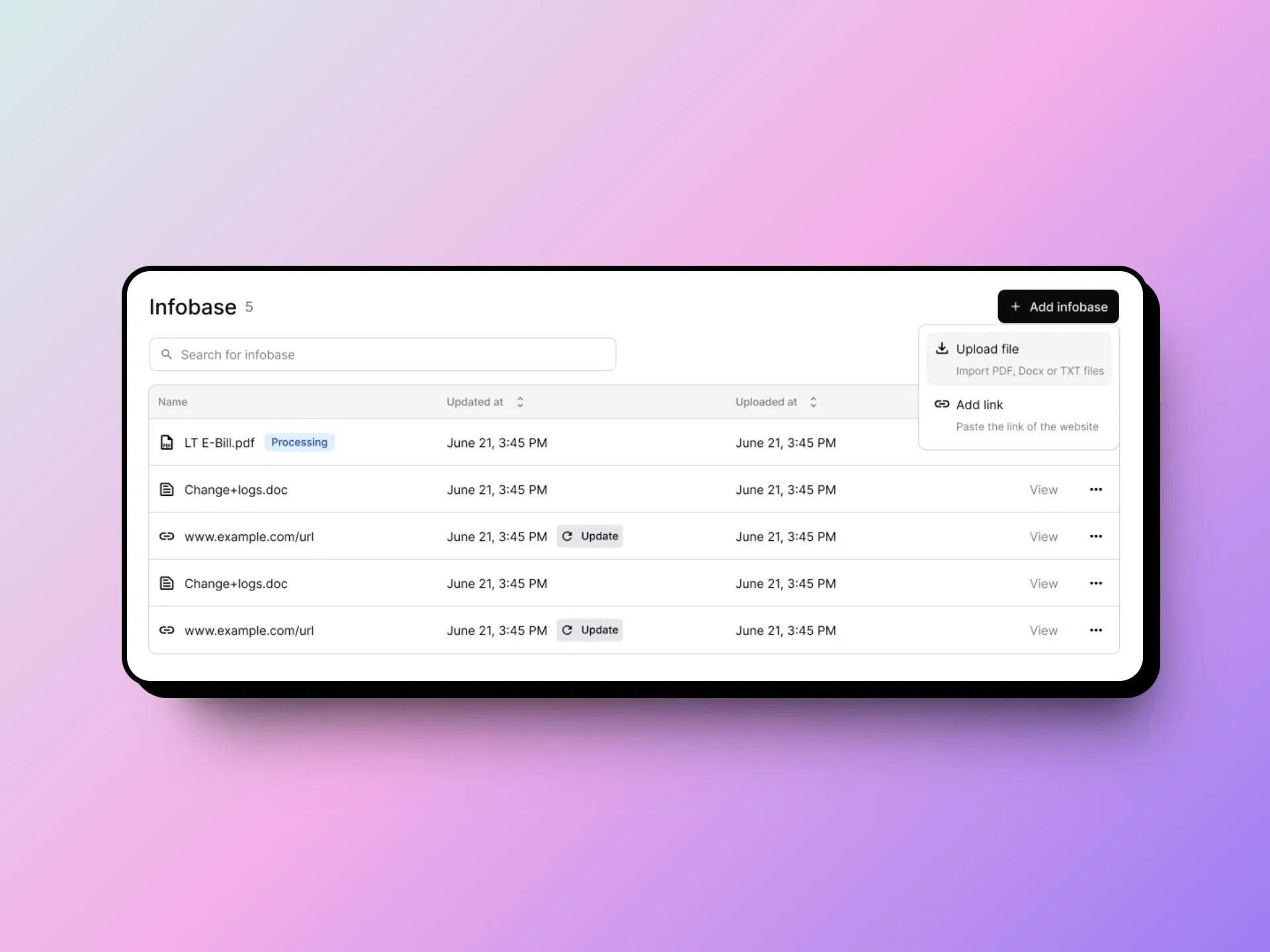
Key Features
• Enhanced AI Training with Infobase Knowledgebase - Easily organize and structure content that empowers your AI Agent to deliver accurate and relevant responses across a wide range of queries. Optimize your AI Agent’s learning process for a more intuitive and informed user experience.
• Intuitive Content Segmentation - Group information by topic, type, or priority within Infobase to ensure that your AI Agent pulls the most relevant data efficiently. Ideal for businesses handling diverse inquiries and complex information hierarchies.
• Real-time Updates and Synchronization - Update your knowledgebase in real time, and instantly synchronize new information to your AI Agent. This ensures your AI always reflects the latest information without the need for manual re-training.
• Customizable Access Control - Set different access levels for team members managing Infobase. Protect sensitive information and allow only authorized users to make updates, keeping your data secure and organized.
How to Use ?
1. Go to Infobase in your dashboard.
2. Click on Add Infobase to start building your knowledgebase.
3. Choose one of the following options to add content:
• Upload a File: Upload PDF, DOC, or TXT files with the information your AI Agent needs.
• Connect a Website: Enter the website URL, and select Auto Sync if you want the site to automatically update in Infobase every 12 hours.
• Add Text: Manually add custom text to your Infobase.
4. Once your content is added, go to AI Agent > Select Your Agent > Role.
5. Under Role, attach the relevant Infobase file to link the knowledgebase with your AI Agent.
Analytics
Total CallsCalls Per dayAgent Wise Calls Agent wise performance ratingAgent wise caller sentimentsNumber/Widget wise call analytics
0
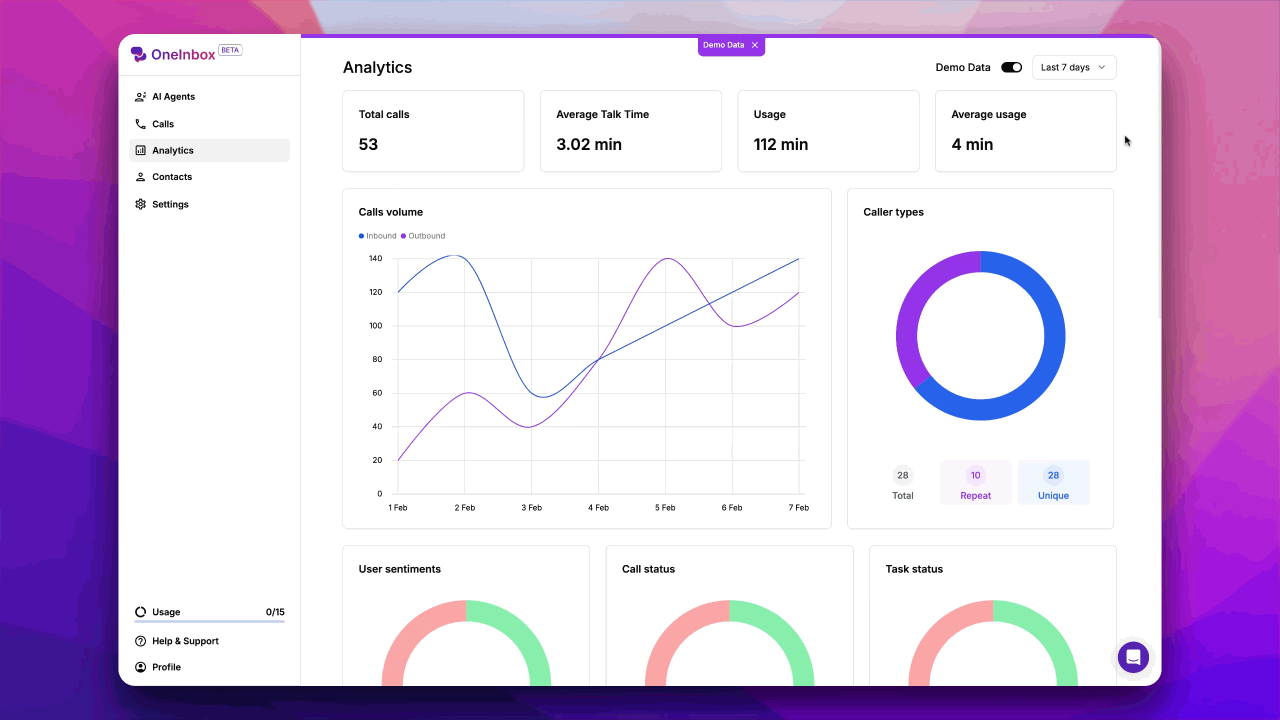
Key Features
• Comprehensive Call Reports - Access detailed analytics on total calls, average talk time, average usage, and call volume. Gain insights into overall performance and usage patterns.
• Agent-Wise Performance Metrics - Track each agent’s performance with individual metrics, allowing you to identify strengths and areas for improvement within your team.
• Business Hour Analytics - View call activity and performance metrics during business hours to better understand peak times and optimize staffing.
How to Use ?
1. Go to the Analytics menu in your dashboard.
2. Adjust the Duration in the top right corner to set your desired time frame.
3. Explore the various reports, including Total Calls, Average Talk Time, Average Usage, Call Volume, and Agent-Wise Analytics.
Voicemail Detection
Enable voicemail detection to automatically identify and manage voicemails during calls, improving responsiveness.
1
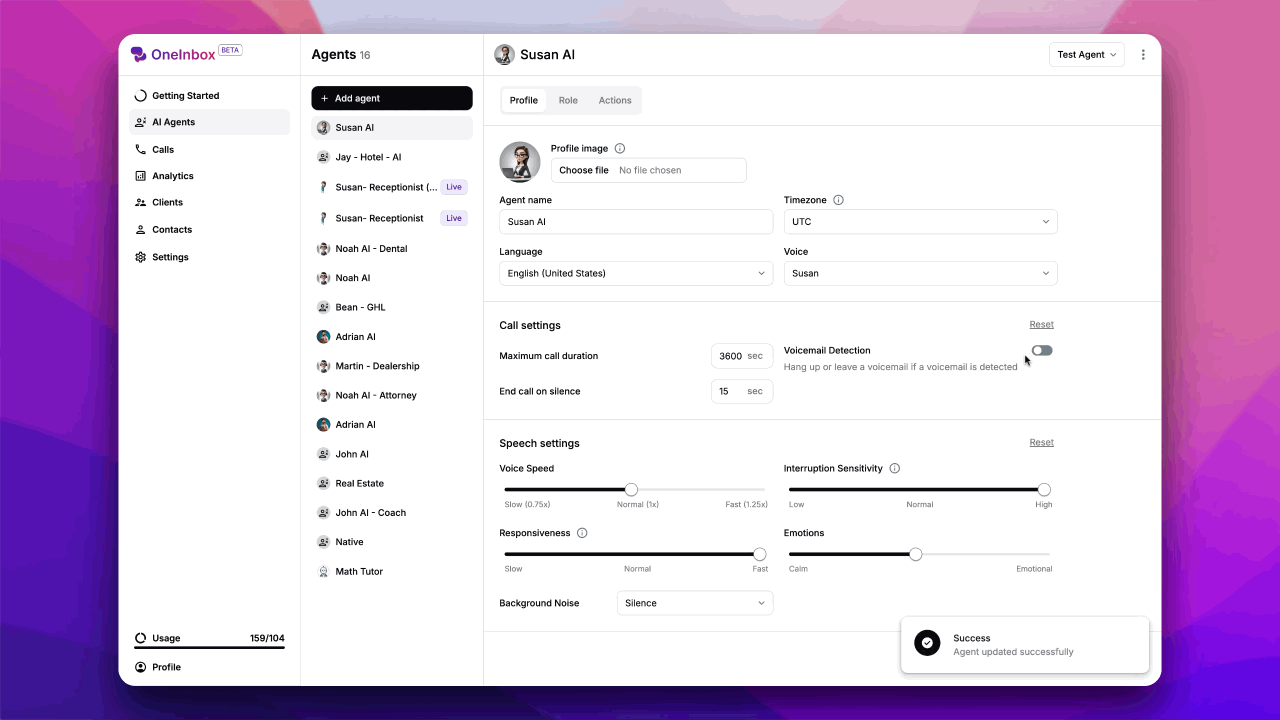
Key Features
• Intelligent Voicemail Detection - Enable your AI Agent to detect voicemail automatically, saving valuable time by distinguishing live responses from voicemail.
• Customizable Voicemail Drop - Set up a custom message for your AI Agent to leave on detected voicemail, ensuring consistent and professional follow-ups even when calls aren’t answered.
How to Use ?
1. Go to AI Agent > Profile section.
2. Enable Voicemail Detection to activate the feature.
3. If you want the AI Agent to drop a message, select Voicemail Drop and provide the custom message you’d like to be left on voicemail.
GHL Calendar
Connect GHL Calendar for Inbound/Outbound Calls
0
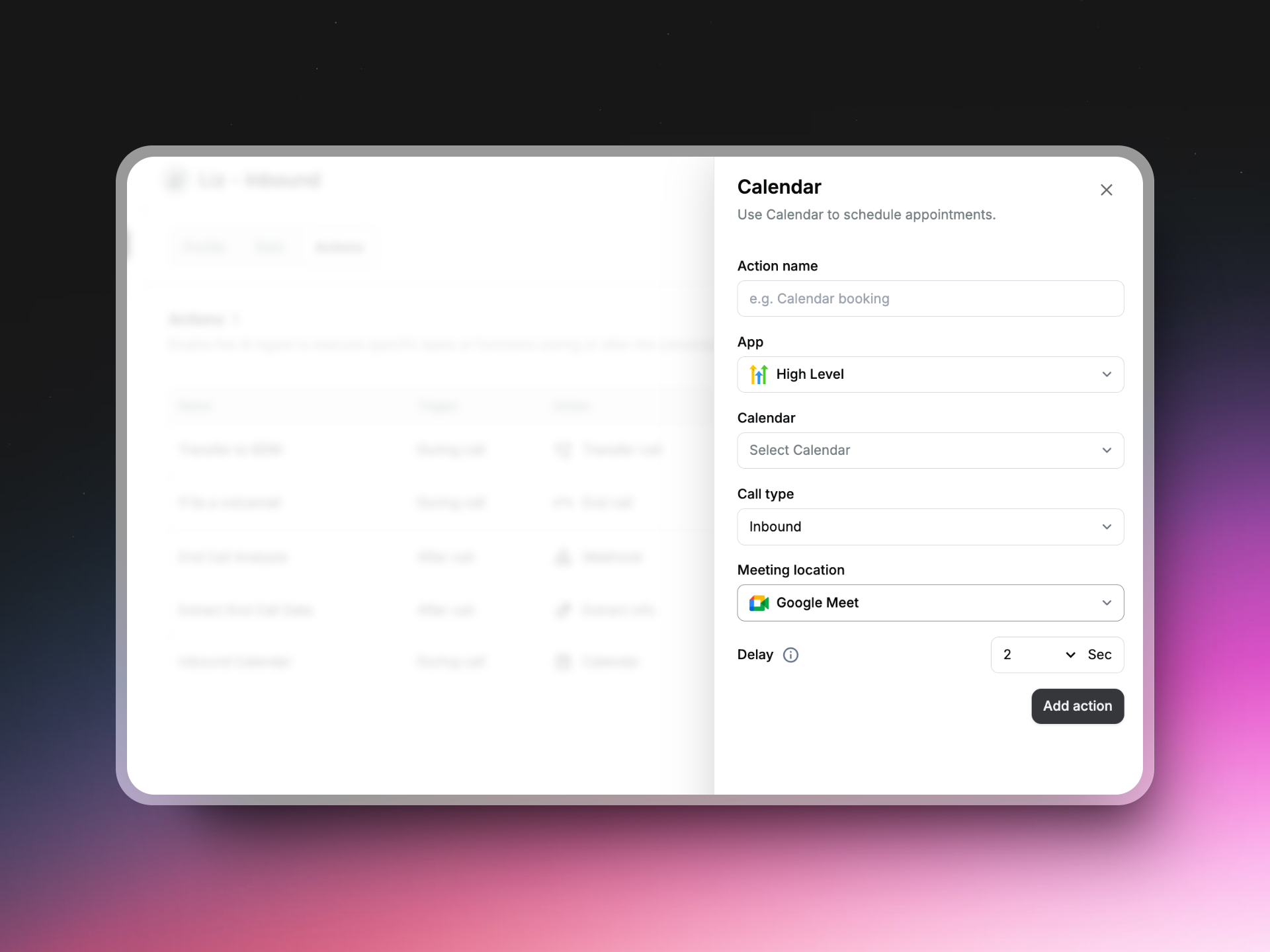
Key Features
• Seamless High-Level Calendar Integration - Connect High-Level sub-account calendars directly with OneInbox, allowing your AI Agent to efficiently schedule and manage appointments.
• Flexible Call Type Selection - Configure calendar settings for inbound, outbound, or both call types to streamline your AI Agent’s appointment scheduling capabilities.
• Customizable Meeting Location and Natural Call Delay - Set specific meeting locations and add an optional delay to simulate a more natural conversation flow, enhancing user experience.
How to Use ?
1. Go to AI Agent > Actions.
2. Select Calendar and connect your High-Level Account.
• If already connected, choose the appropriate calendar from your High-Level account.
3. Configure Call Type for either inbound, outbound, or both.
4. Specify the Meeting Location where appointments will be scheduled.
5. Optionally, add a Fake Delay to make the call sound more natural during the conversation.
Slash Commands
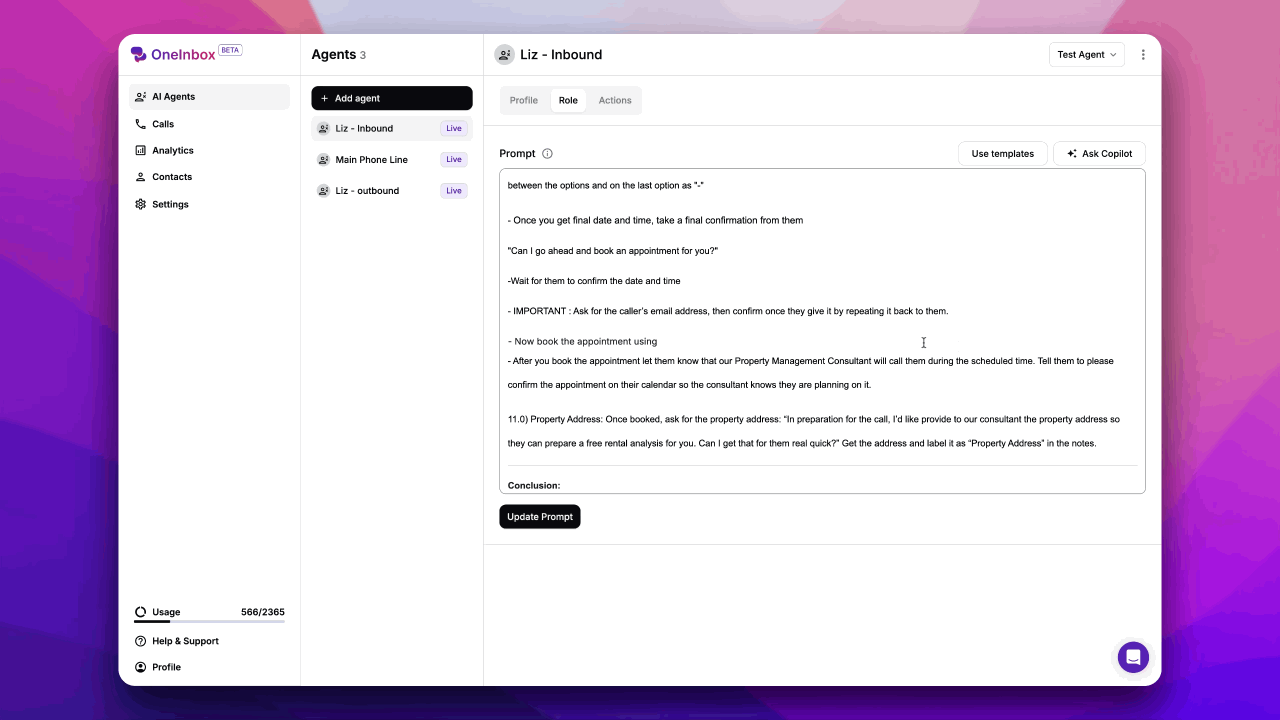
Key Features
• Streamlined Workflow with Slash (”/”) Commands - Simplify and accelerate tasks with our new Slash (”/”) Commands! Instantly trigger actions and pull in key variables—like contact names, custom properties, and call data—at any point in a conversation. Slash Commands are fully customizable, making it easier than ever to integrate dynamic data and execute tasks on the fly.
• Quick Access to Contact Variables - With Slash Commands, you can add specific contact details, making interactions faster and more personalized. Ideal for customer service and support teams aiming for a more seamless user experience.
How to Use ?
1. In any prompt or interaction, type ”/” to open the command options.
2. Select or type the specific action or variable (e.g., /Name, /GetSlots).
3. Add the command to pull in real-time data or trigger actions instantly.
Other Improvements & Bug Fixes
Dynamic Variables: You can now pass up to 5 dynamic variables from HighLevel Workflows, adding flexibility and personalization to your automation.
Expanded Calendar Support: Bug fix implemented! Now, you can use any HighLevel Calendar type (not just Event Calendar) for streamlined scheduling.
SMS Enhancements: We've resolved issues with sending SMS messages containing URLs. Plus, messages will now be sent via the phone number assigned to your AI Agent, ensuring consistency and reliability in communication.